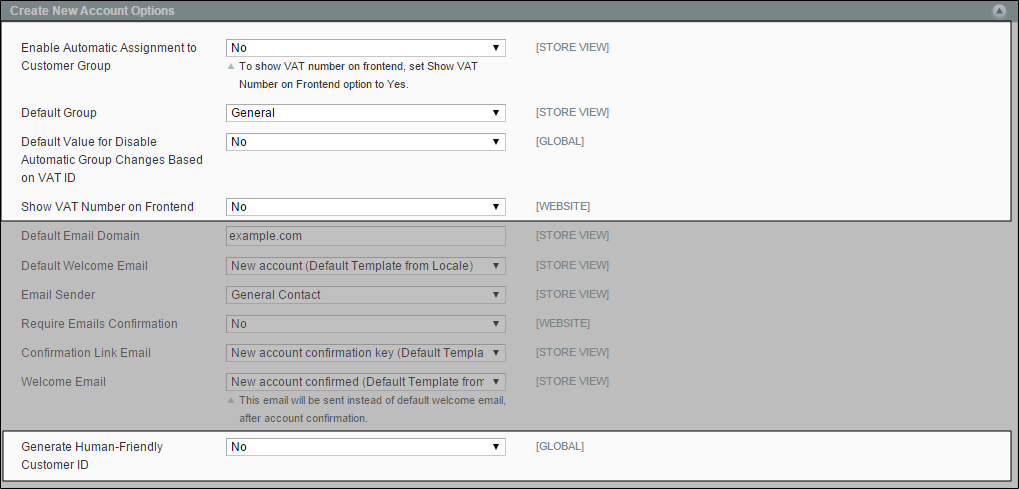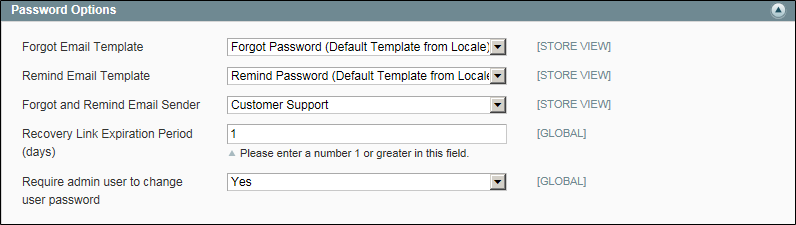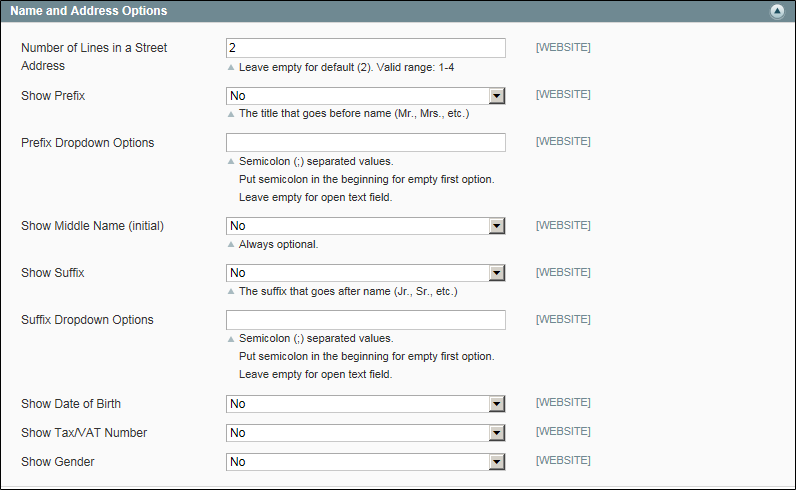Magento 1.x Security Patch Notice
For Magento Open Source 1.5 to 1.9, Magento is providing software security patches through June 2020 to ensure those sites remain secure and compliant. Visit our information page for more details about our software maintenance policy and other considerations for your business.
Customer Configuration
System > Configuration > Customers > Customer Configuration
-
Field Descriptions Field
Description
Share Customer Accounts
Global
Determines the scope of customer accounts in the store hierarchy. Options include:
Global
Customer account information is shared with every website and store in the Magento installation.
Per Website
Customer account information is limited to the website where the account was created.
-
Field Descriptions Field
Description
Default Group
Store View
Identifies the initial customer group assigned when an account is created.
Default Email Domain
Store View
Identifies the default email domain for the store. For example: mystore.com
Default Welcome Email
Store View
Identifies the email template used for the default Welcome email.
Email Sender
Store View
Identifies the store contact that appears as the sender of the Welcome email.
Require Emails Confirmation
Website
Determines if a request to create an account requires confirmation from the customer. Options include: Yes / No
Confirmation Link Email
Store View
Identifies the email template that is used for the confirmation email. Default template: New account confirmation key
Welcome Email
Store View
Identifies the email template that is used for the Welcome message that is sent after the account is confirmed.
-
Field Descriptions Field
Description
Enable Automatic Assignment to Customer Group
Store View
Determines if customers are automatically assigned to the default customer group. To show VAT number in the store, set Show VAT Number in the storefront, select “Yes.” Options include:
Yes
The system does not automatically validate customer VAT IDs nor does it change customer groups.
No
The system behavior is as usual, and the default customer group can be set in the Default Group field.
Tax Calculation Based On
Store View
Choose whether VAT calculation will be based on customer's shipping or billing address. If the customer does not have a shipping address (that is, the customer has only now registered and the system does not yet take into account the customer's shipping address), the Default Tax Destination Calculation address is used for tax calculations that appear to the customer. Options include:
Billing Address
Calculates VAT based on the customer billing address.
Shipping Address
Calculates VAT based on the customer shipping address.
Important! If the tax calculation is based on the shipping address, and a customer purchases only virtual products, Magento uses the billing address for the VAT calculation.
Default Group
Store View
Identifies the default customer group.
Group for Valid VAT ID - Domestic
Store View
Determines the customer group that is automatically assigned to customers from your country who have a valid VAT ID.
Group for Valid VAT ID - Intra-Union
Store View
Determines the customer group that is automatically assigned to customers from other EU countries who have a valid VAT ID.
Group for Invalid VAT ID
Store View
Determines the customer group that is automatically assigned to customers who have an invalid VAT ID.
Validation Error Group
Store View
Determines the customer group that is automatically assigned to customers who failed VAT ID validation.
Validate on Each Transaction
Store View
Choose whether VAT ID validation is performed each time during order creation even if a previously saved customer address with validated VAT ID is used. The option applies to one-page checkout in the storefront, only. If a new customer address is used (including guest checkout or if a customer has no address assigned to their account), then the validation is performed irrespective of this setting. During order creation in the Admin, no automatic validations are performed. Options include: Yes / No
Default Value for Disable Automatic Group Changes Based on VAT ID
Global
(Available only if Current Configuration Scope is set to “Default Group.”) Choose whether the automatic change of customer group based on VAT ID will be enabled or disabled by default. The setting can be overridden on the product level. The setting influences the system behavior in the following situations:
- The VAT ID of the customer’s default address or the whole default address changes.
- Customer group change was emulated during the checkout for a registered customer who had no previously saved address or for a customer, who registered during the checkout.
If the automatic group change is enabled, then in the first case the customer group changes automatically, and in the second case the temporarily emulated customer group is assigned to customer.
If the automatic group change is disabled, the customer group that is assigned never changes, unless an administrator changes it manually.
Show VAT Number on Frontend
Website
Determines if the VAT number is visible to customers in the store. Options include: Yes / No
Generate Human-Friendly Customer ID
Global
Determines how the customer ID is stored in the system when a new customer is added. A custom integration might require a different setting than the default, “No.” Options include: Yes / No
-
Field Descriptions Field
Description
Forgot Email Template
Store View
Identifies the email template that is used when customers forget their passwords. Default template: Forgot Password
Remind Email Template
Store View
Identifies the email template that is used when customers receive a password reminder, or hint. Default template: Remind Password
Forgot and Remind Email Sender
Store View
Determines the store contact that appears as the sender of the Forgot and Remind Password emails.
Recovery Link Expiration Period (days)
Global
Specifies the number of days before a password recovery link expires. Require admin user to change user password
Global
Determines if customers can change their own passwords, or if a store administrator must make the change. Options include: Yes / No
-
Field Descriptions Template
Description
Text
Store View
Text One Line
Store View
This template defines the order of address entities in the customer’s shopping cart address book list. Progress during checkout.
HTML
Store View
This template defines the order of address fields located under the Customer Addresses area in the Admin panel (Customers > Manage Customers) and those located on the Add New Address page when a customer creates a new billing or shipping address on his or her account page.
PDF
Store View
The template defines the display of billing and shipping addresses in the printed invoices, shipments, and credit memos.
JavaScript Template
Store View
In the templates, you will see the following code blocks:
dependFor processing inner elements.
ifAn attribute is defined.
varThe code attribute is printed.
-
Field Descriptions Field
Description
Enable CAPTCHA on Frontend
Website
Enables the CAPTCHA in the storefront. Options include: Yes / No
Font
Website
Determines the font that is used to display the CAPTCHA. To add your own font, put the font file in the same directory as your Magento instance and specify it in the config.xml stored at: app/code/core/Mage/Captcha/etc/
Forms
Website
Determines the form(s) where CAPTCHA is used. Options include:
Create User
Login
Forgot Password
Checkout as Guest
Register during Checkout.
Displaying Mode
Website
Determines when the CAPTCHA appears. Options include:
Always
CAPTCHA is always required to log in.
After number of attempts to login
When selected displays the Number of Unsuccessful Attempts to Login field. Enter the number of login attempts allowed. A value of 0 (zero) is similar to setting Displaying Mode to Always. This option does not cover the Forgot Password and Create User forms. If CAPTCHA is enabled and set to be appear, then it is always included on these form.
To track the number of unsuccessful attempts to log in, the attempts to log in under one email address from one IP-address are counted. The maximum allowed number of attempts to log in from one IP-address is 1,000. This limitation is only applied when the CAPTCHA functionality is enabled.
CAPTCHA Timeout (minutes)
Website
Determines the lifetime of the current CAPTCHA. When the CAPTCHA expires, the user must reload the page.
Number of Symbols
Website
Determines the number of symbols that are used in the CAPTCHA. Maximum allowed value is 8. You can also specify a range, for example, 5-8.
Symbols Used in CAPTCHA
Website
Determines which symbols are used in the CAPTCHA. Only letters (a-z and A-Z) and numbers (0-9) are allowed. The default set of symbols suggested in the field excludes similar looking symbols like i, l, or 1. Displaying these symbols in CAPTCHA decreases the chances that a user will recognize CAPTCHA correctly.
Case Sensitive
Website
Determines if the characters used in the CAPTCHA are case sensitive. Options include: Yes / No