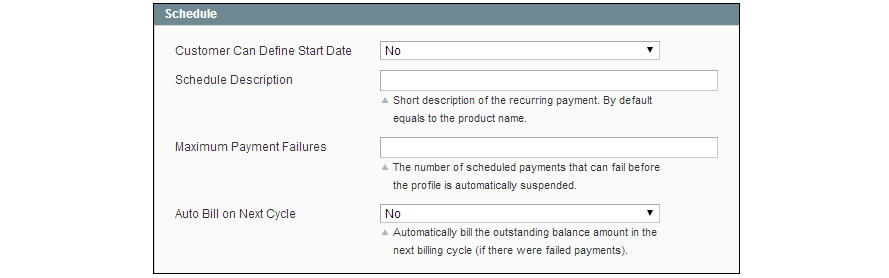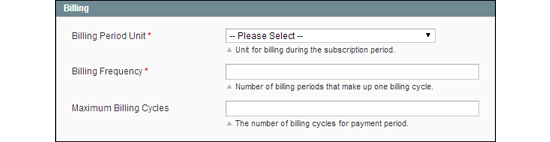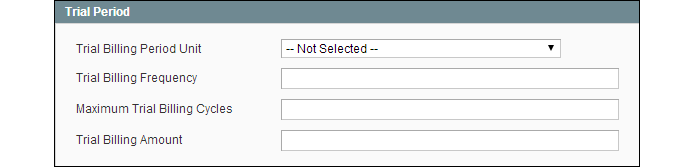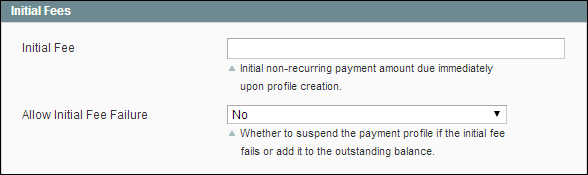Magento 1.x Security Patch Notice
For Magento Open Source 1.5 to 1.9, Magento is providing software security patches through June 2020 to ensure those sites remain secure and compliant. Visit our information page for more details about our software maintenance policy and other considerations for your business.
Recurring Profile
Recurring Profiles are most often used for subscriptions or products with installment payment plans. When such a product is purchased from your store, the customer is redirected to a third-party payment system. The customer enters into a recurring payment agreement to authorize the payment system to charge the customer account according to the recurring profile settings.
When a customer purchases a product with recurring payments, the profile parameters specified from Magento are transferred to the payment system. Magento supports recurring profiles for items paid with PayPal Express Checkout.
For example, to set up a product with monthly subscription payments, the following parameters are specified in the recurring profile of the product. The customer is charged by the payment system once a month, for a year.
-
Billing Period Unit:
Month
Billing Frequency:
1
Maximum Billing Cycles:
12
You can also set up a trial period where the customer pays a special, introductory price for a period of time. When the trial ends, the customer is charged the regular amount.
Creating a recurring profile for a product does not create additional sales orders.
In the third-party payment system, a recurring profile is an accounting record that captures payments on a regular basis and according to the payment schedule defined in the recurring profile. A recurring profile submits the information about the frequency of a payment being initiated to the payment system.
The Recurring Profile tab appears by default for simple and virtual products. However you can configure it to become available for other product types by changing the Apply To property of the recurring_profile attribute. To learn more about recurring profiles, see: Working with Recurring Profiles in the knowledge base.
To set up a recurring profile:
| 1. | On the Admin menu, select Catalog > Manage Products. Find the product in the list, and click to open it in edit mode. |
| 2. | In the panel on the left, select Recurring Profile. |
| 3. | Set Enable Recurring Profile to “Yes.” The section expands to include additional options. |
| 4. | In the Schedule section, do the following: |
| a. | To let the customer determine the starting date for the payments, set Customer Can Define Start Date to “Yes.” |
| b. | In the Schedule Description field, enter a brief description of the recurring payment. The description is used as the name of the recurring payment on the Review Information page. |
| c. | In the Maximum Payment Failures filed, enter the number of times payment can fail before the recurring profile is suspended. |
| d. | To automatically initiate a payment transaction at the end of the next billing cycle, set Auto Bill on Next Cycle to “Yes.” |
| 5. | In the Billing section, do the following: |
| a. | Set Billing Period Unit to the period of time that defines the billing cycle. |
| b. | Set Billing Frequency to how often a payment transaction is initiated during the billing cycle. |
| c. | In the Maximum Billing Cycles field, enter the maximum number of payments allowed for the recurring profile. If left blank, the customer will continue to be charged until the recurring profile is canceled. |
| 6. | In the Trial Period section, do the following: |
| a. | Set Trial Billing Period Unit to the period of time that defines the billing cycle during the trial period. |
| b. | Set Trial Billing Period Frequency to how often a payment transaction is initiated during the trial billing cycle. |
| c. | In the Trial Billing Period Cycles field, enter the maximum number of payments allowed during the trial period. |
| d. | In the Trial Billing Amount field, enter the product price during the trial period. |
The trial billing period parameters are optional, but if specified, make sure that all fields are complete. Otherwise, the payment system will not authorize the payment.
| 7. | In the Initial Fees section, do the following: |
| a. | In the Initial Fees field, enter the amount that the customer is charged at the time of purchase. The initial fee is paid only once during the life of a subscription. |
| b. | If you want to cancel the recurring if the initial payment fails, set Allow Initial Fee Failure to “Yes.” If set to “No,” the initial fee is added to the customer’s outstanding amount and is charged by the payment system as soon as the customer account has a sufficient amount. |
| 8. | When complete, click the Save button. |
-
Field Descriptions Field
Description
Customer Can Define Start Date
Global
Determines if the customer can set the starting date for the payments. Options include:
Yes
Displays the Recurring Profile Start Date as an option on the product page.
No
The customer cannot set the start date.
Schedule Description
Global
A brief description of the recurring payment. The description appears as the name of the recurring payment on the review information page of the payment system. If left empty, the name of the selected product appears as the name of the recurring profile.
Maximum Payment Failures
Global
Determines the number of failed scheduled payments before the recurring profile is automatically be suspended.
Auto Bill on Next Cycle
Global
Determines if the payment system automatically initiates a payment transaction after the regular billing cycle.
In the event of a number of payment failures and the customer has an outstanding amount, the customer is charged in the next billing cycle. Options: Yes / No
Billing Period Unit
Global
Determines the period of time included in a subscription billing cycle, and how frequently a payment transaction is initiated. Options include:
Day
Week
Two Weeks
Month
Year
Billing Frequency
Global
Determines how often within the billing period a payment transaction is initiated for the recurring profile.
Maximum Billing Cycles
Global
Limits the number of payments that can be made during a billing cycle. If you do not specify the maximum of billing cycles, the recurring profile remains permanently active and the customer is charged by the payment system until the recurring profile is suspended or canceled.
Trial Billing Period Unit
Global
Determines the period of time included in a trial subscription billing cycle, and how frequently a payment transaction is initiated. Options include:
Day
Week
Two Weeks
Month
Year
Trial Billing Frequency
Global
Determines how often during the billing period a payment transaction is initiated for the recurring profile.
Maximum Trial Billing Cycles
Global
Limits the number of recurring payments that can be made during a trial billing cycle.
Trial Billing Amount
Global
The price of the product during the trial period.
Initial Fees
Global
Initial Fee
Global
The amount the customer is charged at the time of purchase. The initial fee is paid only once during the life of a subscription.
Allow Initial Fee Failure
Global
Determines if the payment profile is suspended if the initial fee payment fails. In case the field is set to No, Options include:
Yes
The payment profile is suspended if the initial fee fails.
No
The initial fee is added to the customer’s outstanding amount and is charged by the payment system as soon as the customer account has the sufficient amount.