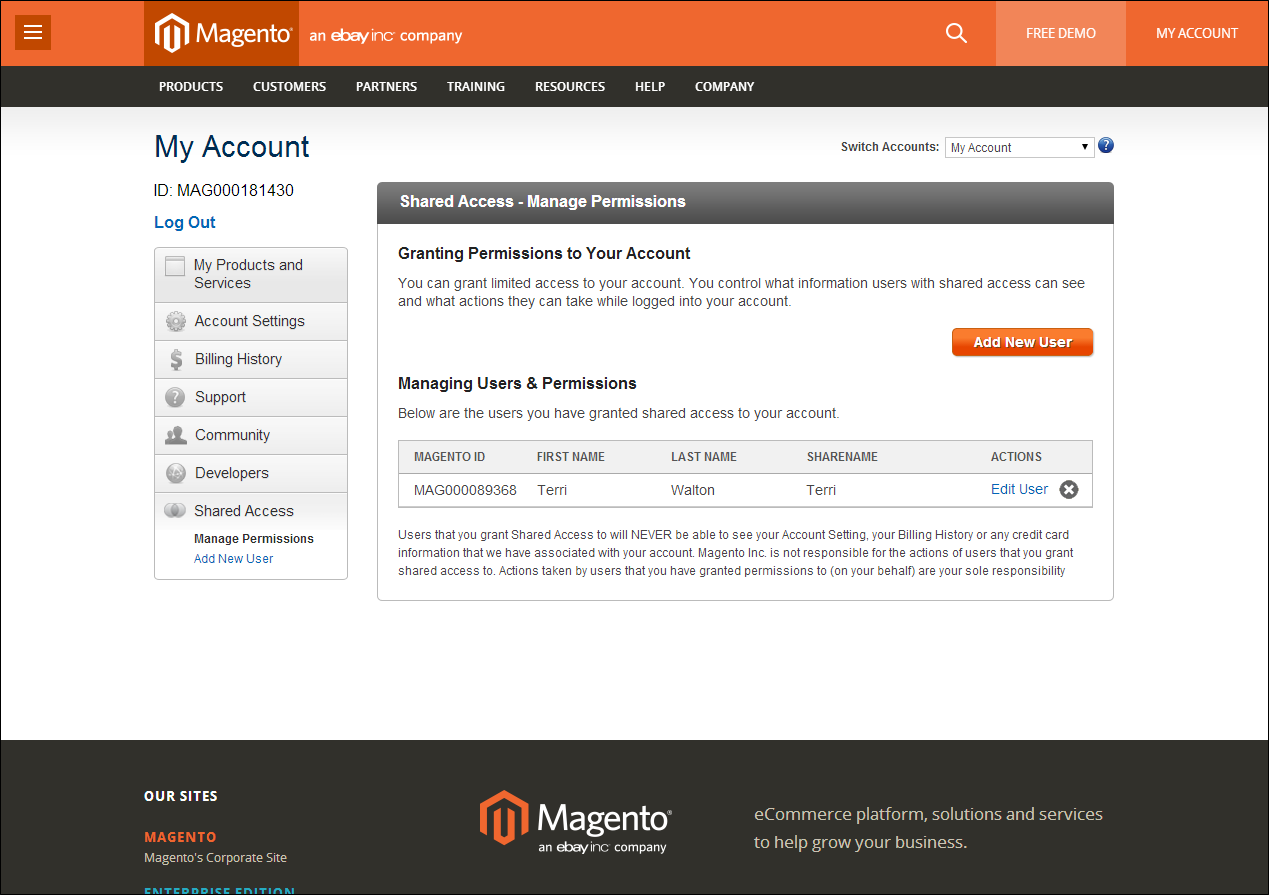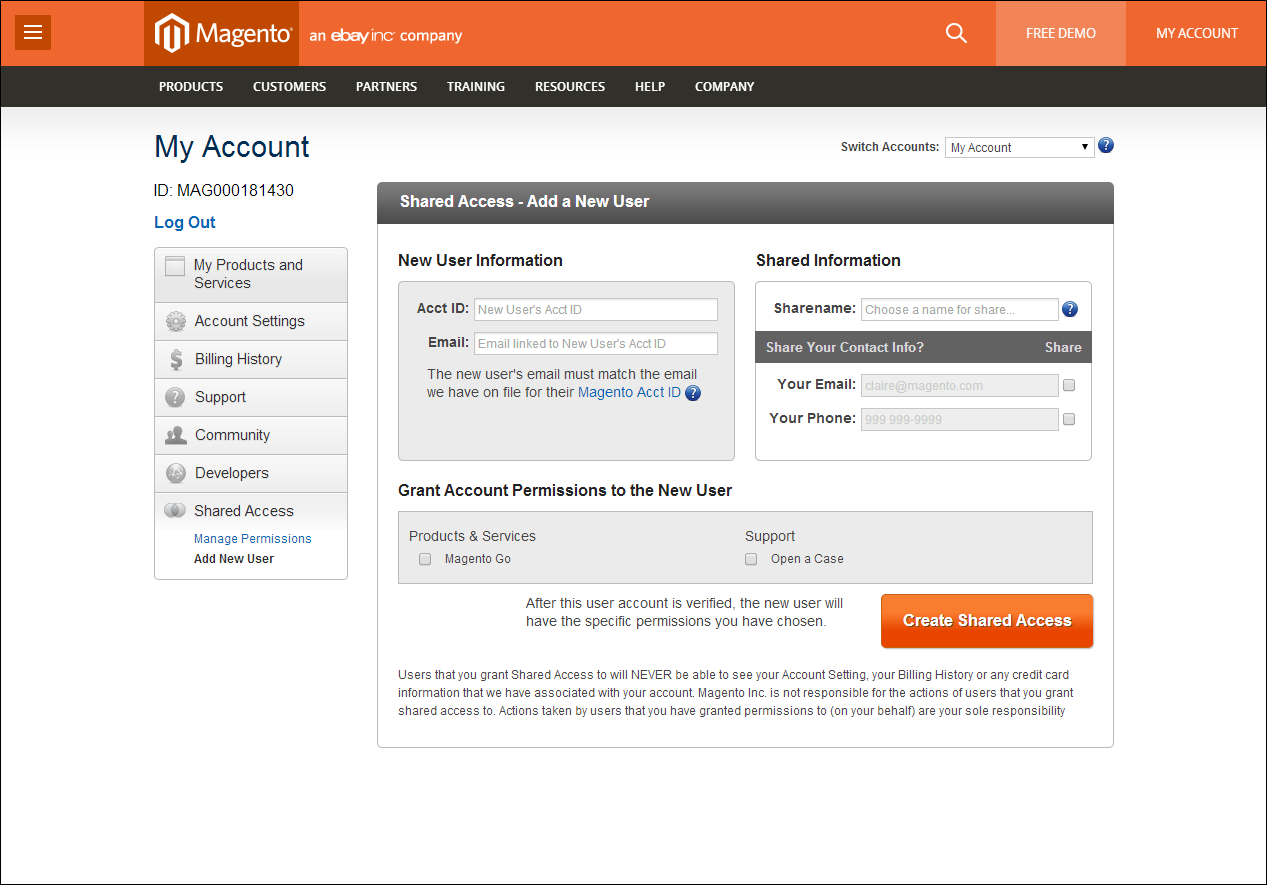Magento 1.x Security Patch Notice
For Magento Open Source 1.5 to 1.9, Magento is providing software security patches through June 2020 to ensure those sites remain secure and compliant. Visit our information page for more details about our software maintenance policy and other considerations for your business.
Sharing Your Account
Your Magento account contains information that can be useful to trusted employees and service providers who help to manage your site. As the primary account holder, you have authority to grant limited access to your account to other Magento account holders. When your account is shared, all sensitive information—such as your billing history or credit card information—remains protected. It is not shared at any time with other users.
All actions taken by users with shared access to your account are your sole responsibility. Magento Inc. is not responsible for any actions taken by users to whom you grant shared account access.
Shared Access
 To set up a shared account:
To set up a shared account:
|
1.
|
Before you begin, get the following information from the new user’s Magento account: |
|
3.
|
In the My Account panel on the left, under Shared Access, click Add New User. |
|
4.
|
In the New User Information section, do the following: |
- Enter the Account ID of the new user’s Magento account.
- Enter the Email address that is associated with the new user’s Magento account.
|
5.
|
In the Shared Information section, do the following: |
|
a.
|
Enter a Sharename to identify your shared account. Because the Sharename becomes an option in the Switch Accounts list, it should be something that the other person will recognize as your account. |
|
b.
|
To share your personal contact information, select the checkbox of each item that you want to make available to the other person: |
|
6.
|
In the Grant Account Permissions section, select the checkbox of each item that you want to share. |
|
7.
|
When complete, click the Create Shared Access button. |
You are notified when the new role is saved, and the new user record appears in the Manage Users & Permissions section of the Shared Access page. Magento also sends an email invitation with instructions for accessing the shared account to the new user.
Add a New User
 To access a shared account:
To access a shared account:
|
1.
|
When you receive the invitation to a shared account, the first thing you must do is to log in to your own Magento account. |
Your account dashboard has a new Switch Accounts control in the upper-right corner, with options for “My Account” and the name of the shared account.
|
2.
|
To gain access to the shared account, set Switch Accounts to the name of the shared account. |
The shared account displays a welcome message and contact information. The left panel includes only the items that you have permission to use.
Switch Accounts
|
3.
|
When you are ready to return to your own account, set Switch Accounts to “My Account.” |