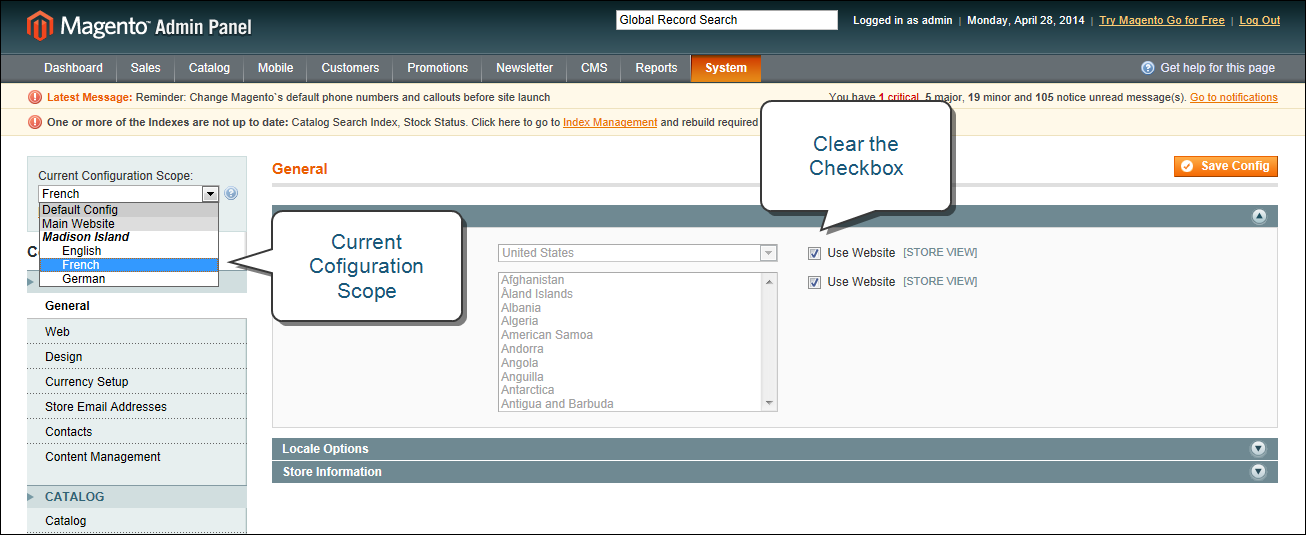Magento 1.x Security Patch Notice
For Magento Open Source 1.5 to 1.9, Magento is providing software security patches through June 2020 to ensure those sites remain secure and compliant. Visit our information page for more details about our software maintenance policy and other considerations for your business.
Configuration Scope
If your Magento installation has multiple websites, stores, or views, you can set the scope of a configuration parameter to apply to a specific part of your installation. The Current Configuration Scope box in the upper-left corner of the Admin workspace determines the scope of the current settings. By default, the configuration scope is set to “Default Config.” For Admin users with restricted access, the list includes only the areas where the user is granted permission to access.
The configuration scope applies to products categories, attributes, customer management setting, and so on. The scope of each item appears in brackets after the field to indicate the range of the setting.
If your installation includes multiple websites, stores or views, you should always set the scope to identify where you want the settings to apply. The possible settings are: [STORE VIEW], [STORE], [WEBSITE], and [GLOBAL].
Any item with the scope of [STORE VIEW] can be set differently for each view. For example, because the scope of a product name and description is [STORE VIEW], the fields can have a different value for each language. However, some configuration settings—such as postal code—are [GLOBAL] because the same setting applies throughout the system. The [WEBSITE] scope also applies to the entire site, including all views.
To set the configuration scope:
Before making a configuration setting that applies only to a specific website, store, or view, do the following:
| 1. | On the Admin menu, select System > Configuration. |
| 2. | In the panel on the left, select the page with the configuration settings you want to change. If necessary, click to expand the section to be configured. Then, do the following: |
| a. | In the upper-left corner of a configuration page, set Current Configuration Scope to the website, store, or view where the configuration applies. |
A checkbox appears after each field, and sometimes additional fields become available.
| b. | Clear the Use Default checkbox that is after the field that you want to edit. Then, enter the new value. |
| c. | Repeat this process for every field that needs to be updated on the page. |
| 3. | When complete, click the Save Config button. |
Scope Settings