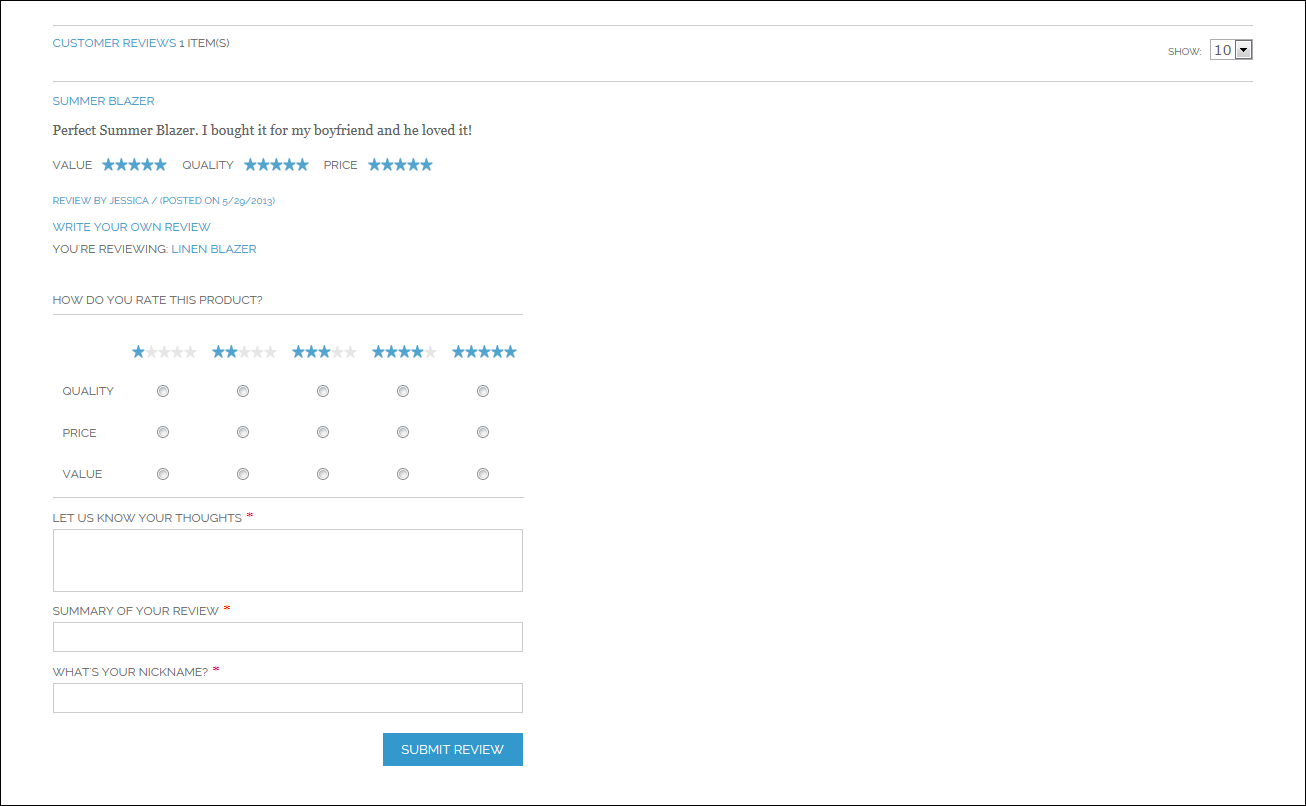Magento 1.x Security Patch Notice
For Magento Open Source 1.5 to 1.9, Magento is providing software security patches through June 2020 to ensure those sites remain secure and compliant. Visit our information page for more details about our software maintenance policy and other considerations for your business.
Product Reviews
Product reviews help to build a sense of community, and are considered more credible than any advertising money can buy. In fact, some search engines give sites with product reviews a higher ranking than those without. For those who find your site by searching for a specific product, a product review is essentially the landing page of your store. Product reviews help people find your store, keep them engaged, and often lead to sales.
The configuration determines whether customers must open an account with your store to be write a product review, or can submit a review as a guest. Requiring reviewers to open an account with your store can improve the quality of reviews by preventing anonymous submissions.
Customers can write reviews for any product in your catalog. Reviews can be written from the product page by clicking the “Add Your Review” link. For products that haven't been reviewed, the link says, “Be the first to review this product.”
The number of stars indicates the satisfaction rating. Visitors can click the link to read the reviews and write their own. As an incentive, customers can receive reward points for submitting a review.
When a review is submitted, it is sent to the Admin for moderation. When approved, the review is published in your store.
To configure product reviews:
| 1. | On the Admin menu, select System > Configuration. T hen in the panel on the left, under Catalog, select Catalog. |
| 2. | Click to expand the Product Reviews section. |
| 3. | Set Allow Guests to Write Reviews according to your preference. |
| 4. | When complete, click the Save Config button. |
| 1. | On the Admin menu, select Catalog > Reviews and Ratings > Customer Reviews > Pending Reviews. |
| 2. | In the list, click a pending review to view the details, and edit if necessary. |
| 3. | To approve a pending review, change the Status from “Pending” to “Approved.” To reject a review, select “Not Approved.” |
| 4. | When complete, click the Save Review button. |