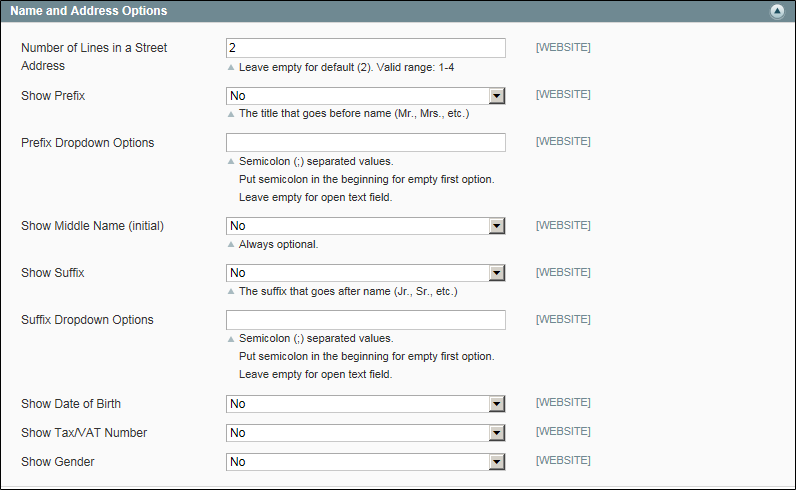Magento 1.x Security Patch Notice
For Magento Open Source 1.5 to 1.9, Magento is providing software security patches through June 2020 to ensure those sites remain secure and compliant. Visit our information page for more details about our software maintenance policy and other considerations for your business.
Name and Address Options
The fields that are included in the customer registration form, and the format of the street address are set in the Customer Configuration. When all fields are used, the registration form includes the full name, including the middle initial, with drop-down lists for the prefix and suffix. The registration form can also include the date of birth, gender, and Tax ID or VAT number.
To configure the customer name and address:
|
1.
|
On the Admin menu, select System > Configuration. |
|
2.
|
In the panel on the left, under Customer, select Customer Configuration. |
|
3.
|
Click to expand the Name and Address Options section. |
|
4.
|
Enter the Number of Lines in a Street Address. If left blank, the street address defaults to 2. |
|
5.
|
To include a prefix before the name, do the following: |
|
a.
|
Set Show Prefix to one of the following: |
|
b.
|
In the Prefix Dropdown Options field, enter each prefix that you want to appear in the list, separated by a semicolon. Place a semicolon before the first value to display an empty value at the top of the list. |
|
6.
|
To include a suffix after the name, do the following: |
|
a.
|
Set Show Suffix to one of the following: |
|
b.
|
In the Suffix Dropdown Options field, enter each prefix that you want to appear in the list, separated by a semicolon. Place a semicolon before the first value to display an empty value at the top of the list. |
|
7.
|
To include additional fields, do the following: |
|
a.
|
Set Show Date of Birth to “Yes.” |
|
b.
|
Set Show Tax/VAT Number to “Yes.” |
|
c.
|
Set Show Gender to “Yes.” |
|
8.
|
When complete, click the Save Config button. |