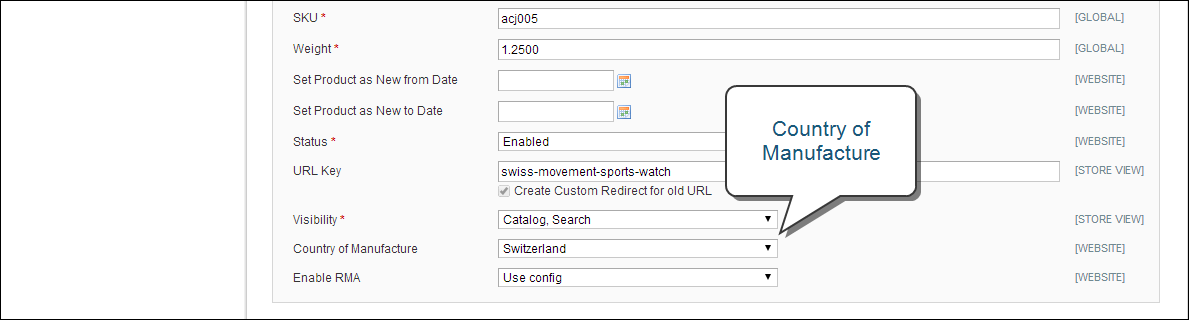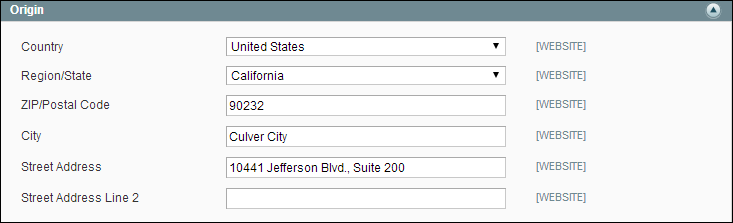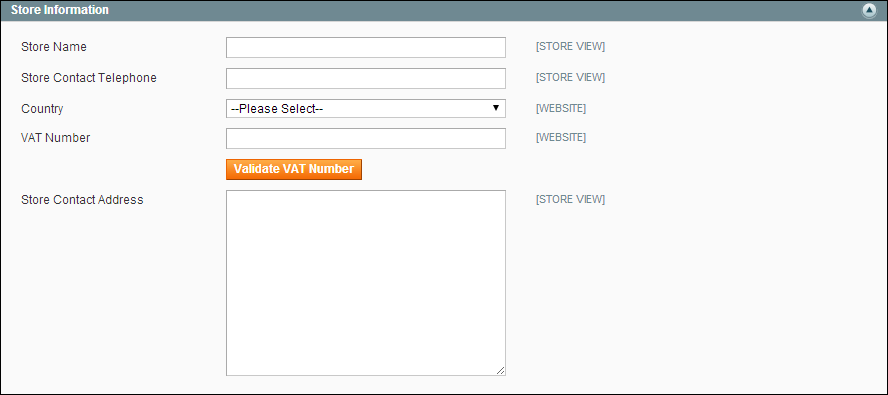Magento 1.x Security Patch Notice
For Magento Open Source 1.5 to 1.9, Magento is providing software security patches through June 2020 to ensure those sites remain secure and compliant. Visit our information page for more details about our software maintenance policy and other considerations for your business.
Shipping Label Setup
Shipping label settings must be made at the product level, as well as in the configuration of each carrier. Complete the setup for each carrier that you intend to use to produce shipping labels.
To set up shipping labels:
| 1. | On the Admin menu, select Catalog > Manage Products. |
| 2. | The Country of Manufacture field is required for each product that is shipped internationally by USPS and FedEx, Update the field for each product record, as needed. |
| 3. | When complete, click the Save button. |
If you have many products that need to be updated with the same information, do the following:
| a. | In the Manage Products list, select the checkbox of each product that needs to be updated. For example, all products that are manufactured in China. |
| b. | Set the Actions control to “Update Attributes,” and click the Submit button. |
| c. | In the Update Attributes form, find the Country of Manufacture field and select the Change checkbox. Then, select the country from the list and click the Save button. |
| 4. | On the Admin menu, select System > Configuration. Then, do the following: |
| a. | In the panel on the left, under Sales, select Shipping Settings. Click to expand the Origin section, and verify that the following fields are complete: |
-
Street Address
The street address of the place from which shipments are sent. For example, the location of your company or warehouse. This field is required for shipping labels.
Street Address Line 2
Any additional address information, such as the floor, entrance and so on. We strongly recommend that you use this field.
| b. | In the Configuration panel under Sales, select Shipping Methods. Click to expand the USPS section, and verify that the following fields are complete: |
-
Secure Gateway URL
This field is pre-populated by Magento.
Password
The password is provided by USPS, and gives you access to their system through Web Services.
Length, Width
Height, Girth
The default dimensions of the package. To make these fields appear, set Size to “Large,”
| c. | Click to expand the FedEx section, and verify that the following fields are complete: |
- Meter Number
- Key
- Password
This information is provided by the carrier, and is required to gain access to their system through Web Services.
| d. | In the Configuration panel under General, select Store Information. Verify that the fields in this section are complete. If you have multiple stores, and the contact information differs from the default, set Current Configuration Scope to the store view and verify that the information is complete. If any of this information is missing, an error message will appear when you try to print shipping labels. |
-
Store Name The name of the store or store view. Store Contact Telephone The telephone number of the primary contact for the store or store view. Country
The country where your store is based. VAT Number If applicable the Value Added Tax number of your store. (Not required for stores based in the U.S.) Store Contact Address The street address of the primary contact for the store or store view.
| e. | When complete, click the Save Config button. |