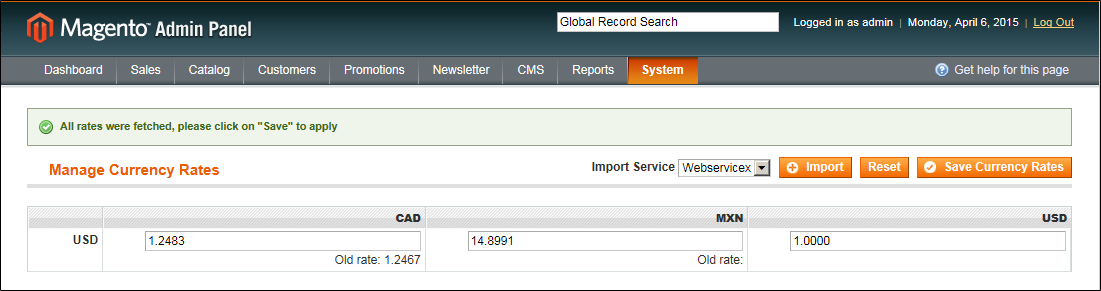Magento 1.x Security Patch Notice
For Magento Open Source 1.5 to 1.9, Magento is providing software security patches through June 2020 to ensure those sites remain secure and compliant. Visit our information page for more details about our software maintenance policy and other considerations for your business.
Updating Currency Rates
Currency rates can be set manually, or be imported into the store. To ensure that your store has the most current rates, you can configure the currency rates to be updated automatically on schedule.
Before importing currency rates, complete the Currency Setup to specify the currencies that you accept, and to set up the import connection and schedule.
Importing Currency Rates
 To manually update a currency rate:
To manually update a currency rate:
|
1.
|
On the Admin menu, select System > Manage Currency Rates. |
|
2.
|
Click the rate you want to change, and type the new value. |
|
3.
|
When complete, click the Save Currency Rates button. |
 To import currency rates:
To import currency rates:
|
1.
|
On the Admin menu, select System > Manage Currency Rates. |
|
2.
|
Set Import Service to the currency rate provider. WebserviceX is the default provider. |
|
3.
|
Click the Import button. |
The updated rates appear in the Manage Currency Rates list. If the rates have changed since the last update, the old rate appears below for reference.
|
4.
|
When complete, click the Save Currency Rates button. |
A message appears when the updated rates have been saved.
 To import currency rates on schedule:
To import currency rates on schedule:
|
1.
|
Make sure that Cron is enabled for your store. |
|
2.
|
Complete the Currency Setup to specify the currencies that you accept, and to set up the import connection and schedule. |
|
3.
|
To verify that the rates are imported on schedule, check the Manage Currency Rates list. Then, wait for the duration of the frequency setting established for the schedule, and check the rates again. |