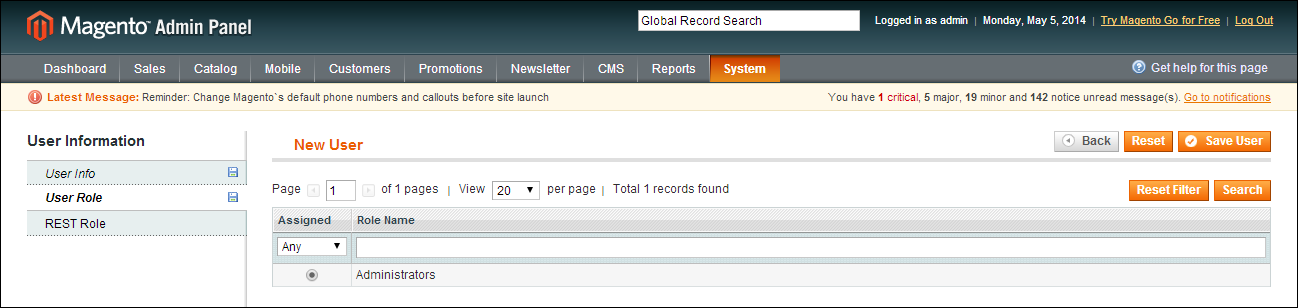Magento 1.x Security Patch Notice
For Magento Open Source 1.5 to 1.9, Magento is providing software security patches through June 2020 to ensure those sites remain secure and compliant. Visit our information page for more details about our software maintenance policy and other considerations for your business.
Creating New Users
When your store is first installed, your login credentials have with full administrative access. As a best practice, one of the first things you should do is to create another user account with full Administrator permissions. That way, you can use one account for your everyday Administrative activities, and reserve the other as a “Super Admin” account in case you forget your regular credentials or they somehow become otherwise unusable.
If there are others on your team, or service providers who need access, you can create a separate user account for each, and assign a restricted role. They cannot change any global settings or data.
 Step 1: Create a New User
Step 1: Create a New User
|
1.
|
On the Admin menu, select System > Permissions > Users. |
|
2.
|
Click the Add New User button. |
|
3.
|
In the Account Information section, do the following: |
Account Information
|
a.
|
Enter the User Name for account. |
The User Name should be easy to remember. It is not case-sensitive. For example, if your user name is “John,” you can also log in as “john.”
|
b.
|
Complete the following information: |
- First Name
- Last Name
- Email address
This email address must be different from the one that is associated with your original Admin account.
|
c.
|
Assign a Password to the account. |
The password should be seven or more characters long, and include both letters and numbers.
|
d.
|
In the Password Confirmation box, repeat the password to make sure it was entered correctly. |
|
4.
|
Set This Account is to “Active.” |
 Step 2: Assign the Role
Step 2: Assign the Role
|
1.
|
In the User Information panel on the left, click User Role. Then, in the list of Roles, select Administrators. (Initially, it will be the only role available.) |
Add New User Role
|
2.
|
When complete, click the Save User button. |
You now have two accounts with Administrator access.