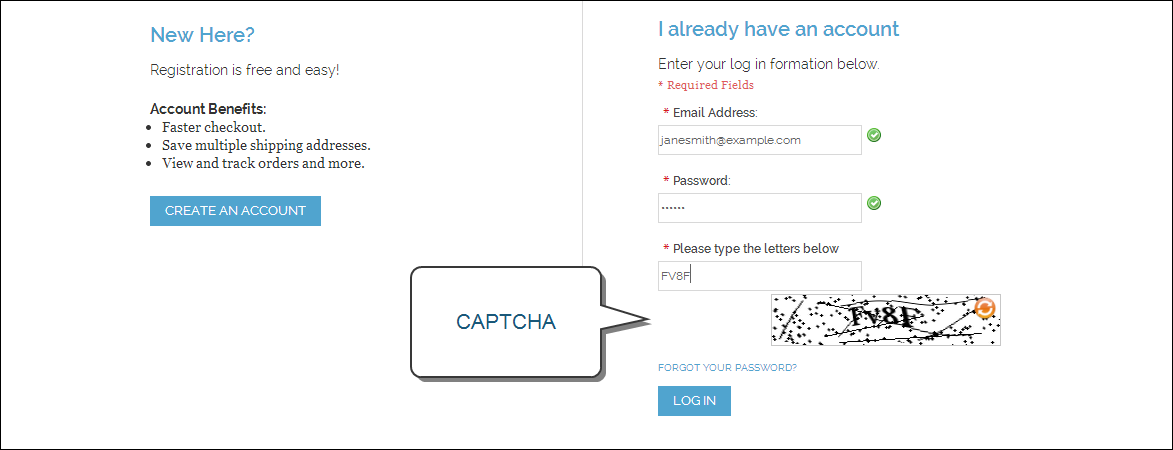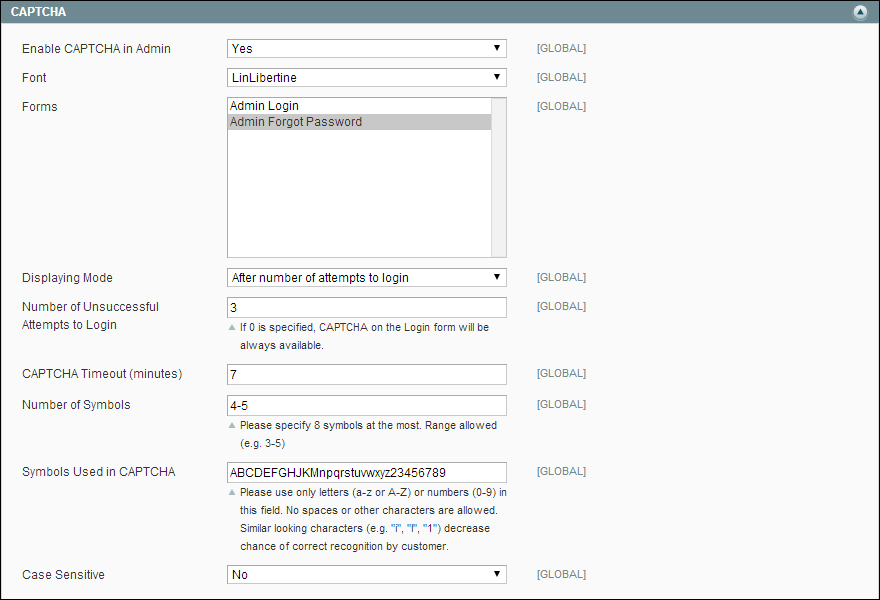Magento 1.x Security Patch Notice
For Magento Open Source 1.5 to 1.9, Magento is providing software security patches through June 2020 to ensure those sites remain secure and compliant. Visit our information page for more details about our software maintenance policy and other considerations for your business.
CAPTCHA
CAPTCHA is an acronym for “Completely Automated Public Turing Test to Tell Computers and Humans Apart.” A CAPTCHA is a visual device that ensures that a human being, rather than a computer, is interacting with the site. CAPTCHA can be used for both the Admin and customers.
Users can reload the CAPTCHA as many times as is necessary by clicking the Reload icon in the upper right corner of the image. The Magento CAPTCHA was implemented using a Zend Framework module, and is fully configurable.
For an extra level of security, you can add a CAPTCHA to the Admin Login page. Administrator users can reload the displayed CAPTCHA by clicking the Reload icon in the upper-right corner of the image. The number of reloads is not limited.
To configure CAPTCHA for the Admin:
| 1. | On the Admin menu, select System > Configuration. Then in the panel on the left under Advanced, select Admin. |
| 2. | In the upper-right corner, set Current Configuration Scope to “Default.” |
| 3. | Click to expand the CAPTCHA section, and complete the settings as described below. |
| 4. | When complete, click the Save Config button. |
CAPTCHA can be required to log in to a customer account, or be configured to appear after several unsuccessful attempts.. It can also be used for other forms in the storefront.
To configure CAPTCHA for customers:
| 1. | On the Admin menu, select System > Configuration. Then in the panel on the left under Customers, select Customer Configuration. |
| 2. | Set Current Configuration Scope to the website where you want the configuration to apply. |
| 3. | Click to expand the CAPTCHA section, and complete the fields as described below. |
| 4. | When complete, click the Save Config button. |