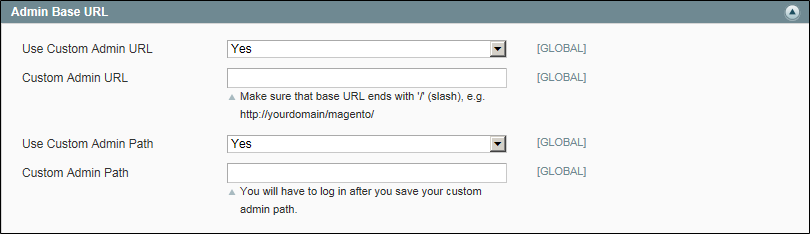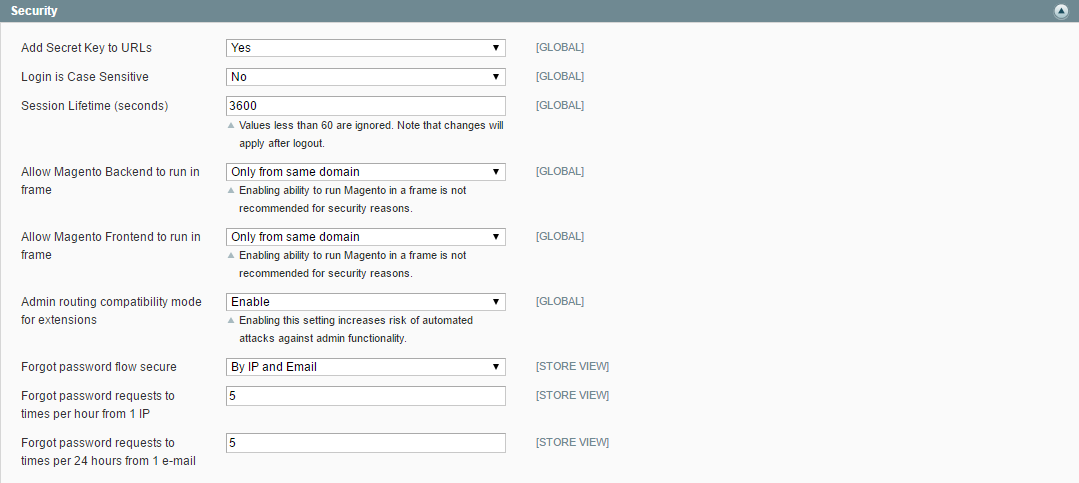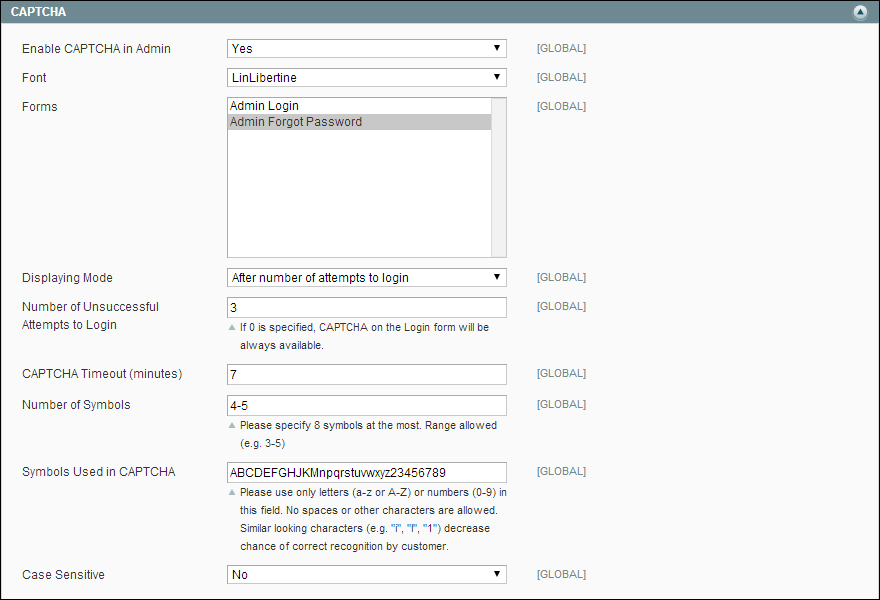Magento 1.x Security Patch Notice
For Magento Open Source 1.5 to 1.9, Magento is providing software security patches through June 2020 to ensure those sites remain secure and compliant. Visit our information page for more details about our software maintenance policy and other considerations for your business.
Admin
System > Configuration > Advanced > Admin
-
Field Descriptions Field
Description
Forgot Password Email Template
Global
Identifies the email template that is used for the message that is sent when an Admin users forget their passwords. Default template: Forgot Admin Password
Forgot Password Email Sender
Global
Identifies the store contact that appears as the sender of the Forgot Password email. Default value: General Contact
Recovery Link Expiration Period (days)
Global
Determines the lifetime in days, of the password recovery link that is sent to Admin users who forget their passwords.
-
Field Descriptions Field
Description
Startup Page
Global
Determines the landing page that appears after you log in to the Admin. Options include: Any available Admin page.
-
Field Descriptions Field
Description
Use Custom Admin URL
Global
Determines if a custom URL is used to access the Magento Admin. Options: Yes / No
Custom Admin URL
Global
Specifies a custom URL to access the Magento Admin. By default, the Admin URL is the same as the base URL.
Important! The Admin URL must be in the same Magento installation, and have the same document root as the storefront.
Use Custom Admin Path
Global
Determines if a custom path is used to access the Magento Admin.The default path is “admin.” Options: Yes / No
Custom Admin Path
Global
Changes the name of the default Admin path. Enter the custom path name in lowercase characters. For example: backend
-
Field Descriptions Field
Description
Enable CAPTCHA in Admin
Website
Enables CAPTCHA for the Admin login. Options: Yes / No
Font
Website
Determines the font that is used to display the CAPTCHA. To add your own font, put the font file in the same directory as your Magento instance, and specify it in the config.xml stored at: app/code/core/Mage/Captcha/etc/
Default font: LinLibertine
Forms
Website
Determines the form(s) where CAPTCHA is used. Options:
Admin Login
Admin Forgot Password
Displaying Mode
Website
Determines when the CAPTCHA appears. Options:
Always
CAPTCHA is always required to log in.
After number of attempts to login
Specifies the number of login attempts before the CAPTCHA appears. A value of 0 (zero) is similar to setting Displaying Mode to Always. When selected, the number of unsuccessful login attempts appears.
This option does not apply to the Forgot Password form, which always display the CAPTCHA,
Number of Unsuccessful Attempts to Login
Global
Determines the number of times a person can try to login before the CAPTCHA appears. If set to zero, the CAPTCHA is always used.
To track the number of unsuccessful attempts to log in, the system tracks the login attempts from one email address from a single IP-address. The maximum number of attempts allowed from the same IP address is 1,000. This limitation applies only if CAPTCHA is enabled.
CAPTCHA Timeout (minutes)
Website
Determines the lifetime of the current CAPTCHA. When the CAPTCHA expires, the user must reload the page to generate a new CAPTCHA.
Number of Symbols
Website
Determines the number of symbols that are used in the CAPTCHA, up to a maximum of eight. You can also specify a range such as 5-8.
Symbols Used in CAPTCHA
Website
Determines which symbols are used in the CAPTCHA. Only letters (a-z and A-Z) and numbers (0-9) are allowed. The default set of symbols suggested for the field excludes similar characters such as l and 1. For best results use symbols that users can readily identify.
Case Sensitive
Website
Determines if the characters in the CAPTCHA are case sensitive. Options: Yes / No