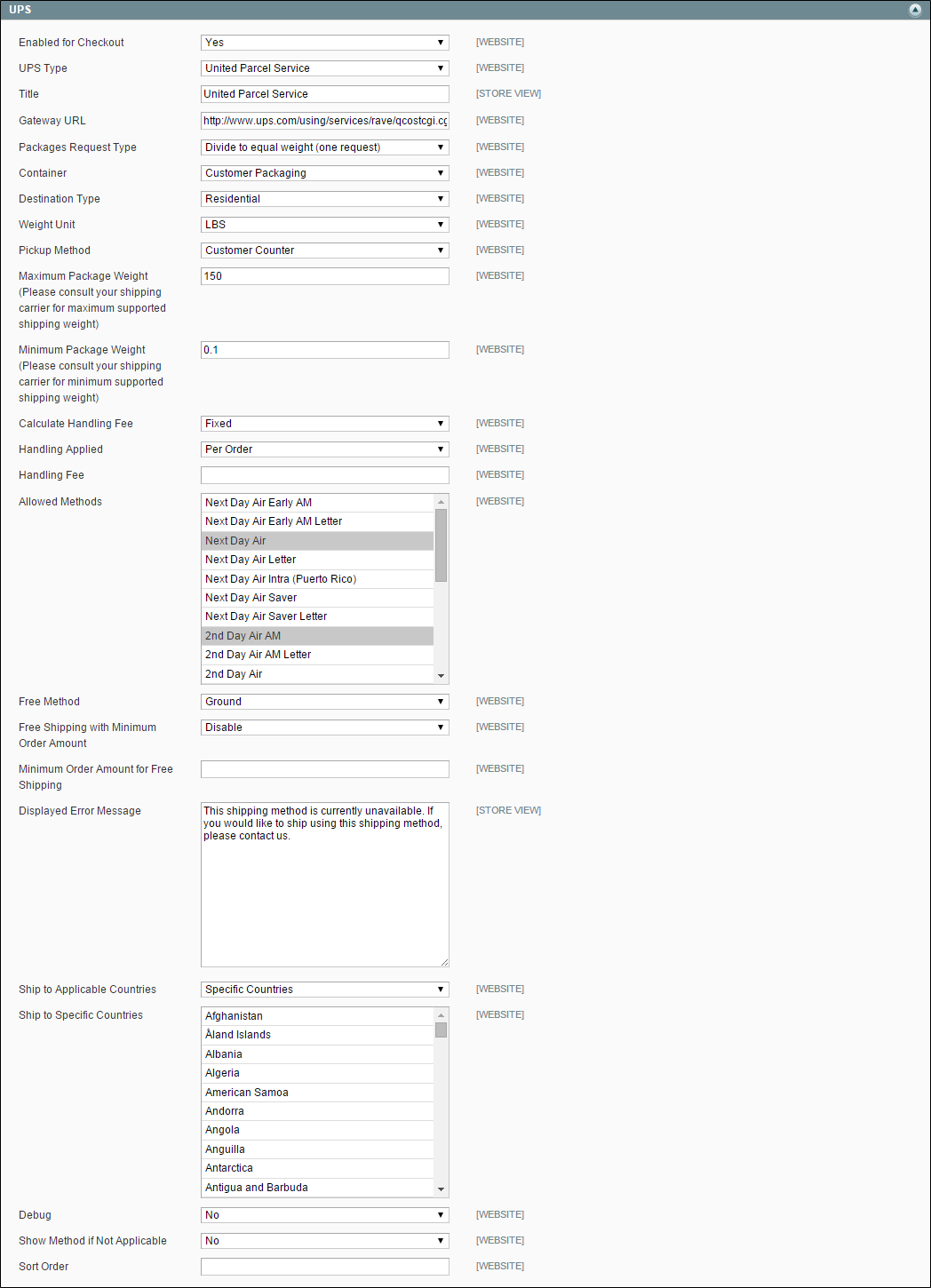Magento 1.x Security Patch Notice
For Magento Open Source 1.5 to 1.9, Magento is providing software security patches through June 2020 to ensure those sites remain secure and compliant. Visit our information page for more details about our software maintenance policy and other considerations for your business.
UPS
United Parcel Service offers domestic and international shipping services by land and air to more than 220 countries.
UPS now uses dimensional weight to determine some shipping rates.
To offer this shipping method to your customers, you must first open an account with UPS.
| 1. | On the Admin menu, select System > Configuration. |
| 2. | In the panel on the left, under Sales, select Shipping Methods. Then, click to expand the UPS section. |
| 3. | Set Enabled for Checkout to “Yes.” |
| 4. | For a standard UPS account, set UPS Type to “United Parcel Service.” Then in the Gateway URL field, enter the URL that is used to calculate UPS shipping rates. This field is preset by default, and normally does not need to be changed. |
To generate shipping labels, UPS Type must be set to “United Parcel XML.”
| 5. | For a UPS XML account, do the following: |
| a. | Set UPS Type to “United Parcel Service XML.” |
| b. | Enter the following UPS credentials: |
- User ID
- Access License Number
- Password
| c. | Set Mode to “Live” to send data to the UPS shipping system over a secure connection. (Development mode does not send data over a secure connection.) |
| d. | Verify the Gateway XML URL that is required to send requests by XML file. |
| e. | Set Order of Shipment to the region where the shipment originates. |
| f. | If you have special rates with UPS, set Enable Negotiated Rates to “Yes.” Then, enter the six-digit Shipper Number assigned to you by UPS. |
| 1. | In the Title field, type the name of this shipping option that appears during checkout. By default, this field is set to “United Parcel Service.” |
| 2. | Set Packages Request Type to one of the following: |
- Use origin weight (few requests)
- Divide to equal weight (one request)
| 3. | In the Container field, specify the typical packaging type that is used for shipment. |
| 4. | Set Destination Type to one of the following: |
-
Residential
Most of your shipments are business to consumer (B2CBusiness to Consumer: Business transactions between a business entity and a consumer.).
Commercial
Most of your shipments are business to business (B2BBusiness to Business: A type of business transaction between two business entities that are not the final consumers of the goods or services.).
Define Automatically
UPS determines the destination \as either residential or commercial, and uses the appropriate rate from the merchant’s UPS account.
| 5. | Set Weight Unit to the system you use to measure product weight. The weight system supported by UPS varies by country. If in doubt, ask UPS which weight system you should use. Options include: |
- LBS
- KGS
| 6. | Set Pickup Method to one of the following: |
- Regular Daily Pickup
- On Call Air
- One Time Pickup
- Letter Center
- Customer Counter
| 7. | Enter the Maximum Package Weight allowed by the carrier. |
| 8. | Enter the Minimum Package Weight allowed by the carrier. |
| 1. | Set Calculate Handling Fee to one of the following methods: |
- Fixed
- Percent
| 2. | To determine how the handling fee is applied, set Handling Applied to one of the following: |
- Per Order
- Per Package
| 3. | Enter the amount of the Handling Fee to be charged. To enter a percentage, use the decimal format. For example, enter 0.25 for 25%. |
| 1. | In the Allowed Methods list, select each UPS method offered to your customers. The methods appear under UPS during checkout. (Hold the Ctrl key down to select multiple options). |
| 2. | Set Free Method to the UPS service you want to use for offers of free shipping. Then, do one of the following: |
- Set Free Shipping with Minimum Order Amount to “Enable.” Then, enter the Minimum Order Amount for Free Shipping.
- Set Free Shipping with Minimum Order Amount to “Disable.”
| 3. | In the Displayed Error Message box, type the message customers see if UPS shipping becomes unavailable. |
| 4. | Set Ship to Applicable Countries to one of the following: |
-
All Allowed Countries
Customers from all countries specified in your store configuration can use this shipping method.
Specific Countries
After choosing this option, the Ship to Specific Countries list appears. Select each country in the list where this shipping method can be used.
| 5. | To create a log file with the details of UPS shipments made from your store, set Debug to “Yes.” |
| 6. | Set Show Method if Not Applicable to one of the following: |
-
Yes To list all UPS shipping methods to customers, regardless of their availability. No To list only the methods which are available to customers.
| 7. | In the Sort Order field, type a numeric value to determine the order in which UPS appears when listed with other shipping methods during checkout. The number with the highest priority is 0, which puts it at the top of the list. |
| 8. | When complete, click the Save Config button. |