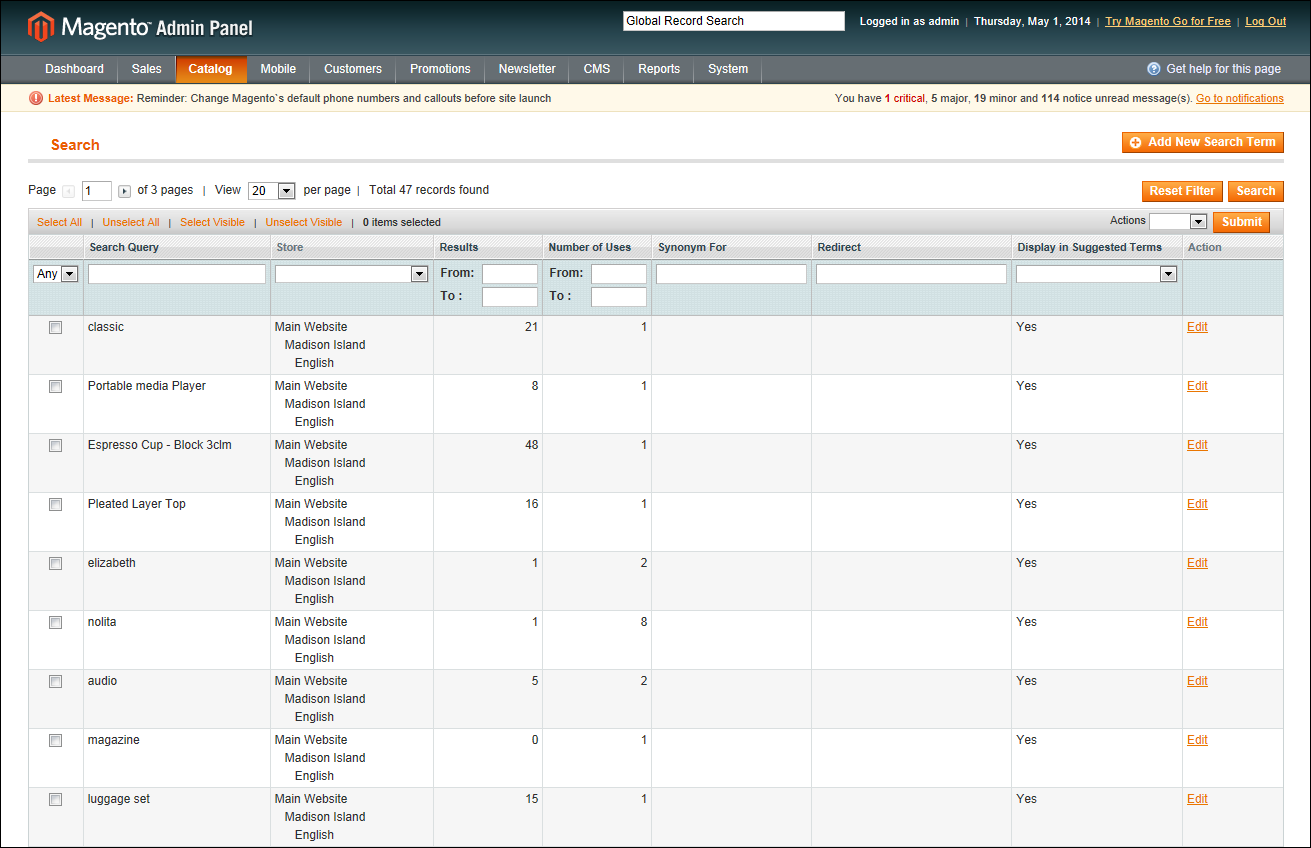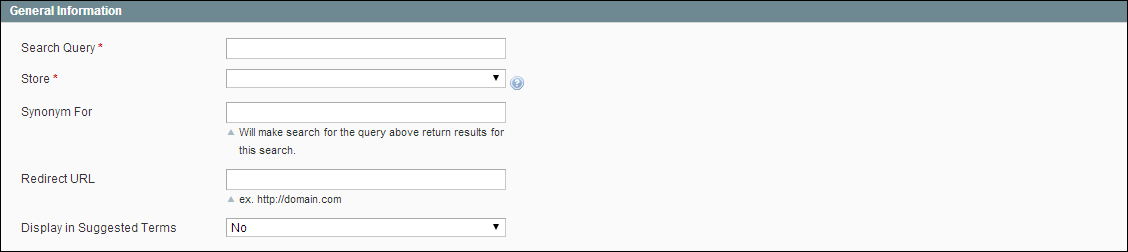Magento 1.x Security Patch Notice
For Magento Open Source 1.5 to 1.9, Magento is providing software security patches through June 2020 to ensure those sites remain secure and compliant. Visit our information page for more details about our software maintenance policy and other considerations for your business.
Adding Search Terms
As you learn new words that people use to search for products in your catalog, you can add them to your search terms list to direct people to the closely matching products in your catalog.
Search Terms
 To add a new search term:
To add a new search term:
|
1.
|
On the Admin menu, select Catalog > Search Terms. |
|
2.
|
Click the Add New Search Term button. Then, do the following: |
|
a.
|
In the General Information section, in the Search Query box, type the word or phrase that you want to add as a new search term. |
General Information
|
b.
|
Select the Store where the search term will be used. If your store is available in multiple languages, select the applicable store view. |
|
c.
|
If this term is a synonym for another search term, enter the other term in the Synonym For field. Any search for the synonym will be automatically redirected to the page for the other term. |
|
d.
|
To redirect the search results to another page in your store, or to another website, type the full URL of the target page in the Redirect URL field. |
|
e.
|
If you want this term to be available for use as a suggestion whenever a search returns no results, set Display in Suggested Terms to “Yes.” |
|
3.
|
When complete, click the Save Search button. |
 To edit a search term:
To edit a search term:
|
1.
|
On the Admin menu, select Catalog > Search Terms. |
|
2.
|
Click the row of any record to open the search term in edit mode. |
|
3.
|
Make the necessary changes. |
|
4.
|
When complete, click the Save Search button. |
 To delete a search term:
To delete a search term:
|
1.
|
In the list, select the checkbox of the term to be deleted. |
|
2.
|
In the upper-right corner of the list, set the Actions control to “Delete.” |
|
3.
|
When complete, click the Submit button. |