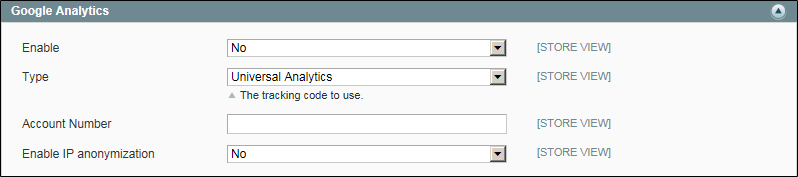Magento 1.x Security Patch Notice
For Magento Open Source 1.5 to 1.9, Magento is providing software security patches through June 2020 to ensure those sites remain secure and compliant. Visit our information page for more details about our software maintenance policy and other considerations for your business.
Google Universal Analytics
Google Universal Analytics gives you the ability to define additional custom dimensions and metrics for tracking. Universal Analytics supports offline and mobile app interactions, and includes access to ongoing updates.
Do one of the following:
- Sign up for a new Google Universal Analytics account.
- Upgrade your classic Google Analytics account to Universal Analytics.
During the first part of the upgrade process, your existing account properties and tracking code are converted to the Universal Analytics format, but your data and settings are preserved. In the second part of the process, your tracking code is converted to the Universal Analytics format.
Before beginning the upgrade, visit the Universal Analytics Upgrade Center, and read the Upgrade Guide. Take note of the Important Considerations section at the bottom of the page.
| 1. | Return to your store, and log in to the Admin. Then on the Admin menu, select System > Configuration. |
| 2. | In the panel on the left, under Sales, select Google API. |
| 3. | Click to expand the Google Analytics section, and do the following: |
| a. | Set Enable to “Yes.” |
| b. | Set Account type to “Universal Analytics.” Then, enter your Universal Analytics Account Number. |
| c. | To anonymize part of your visitor’s IP address before it is sent to Google, set Enable IP Anonymization to “Yes.” |
According to Google, anonymizing IP addresses can reduce the accuracy of geographic data in the Analytics report.
| 4. | When complete, click the Save Config button. |