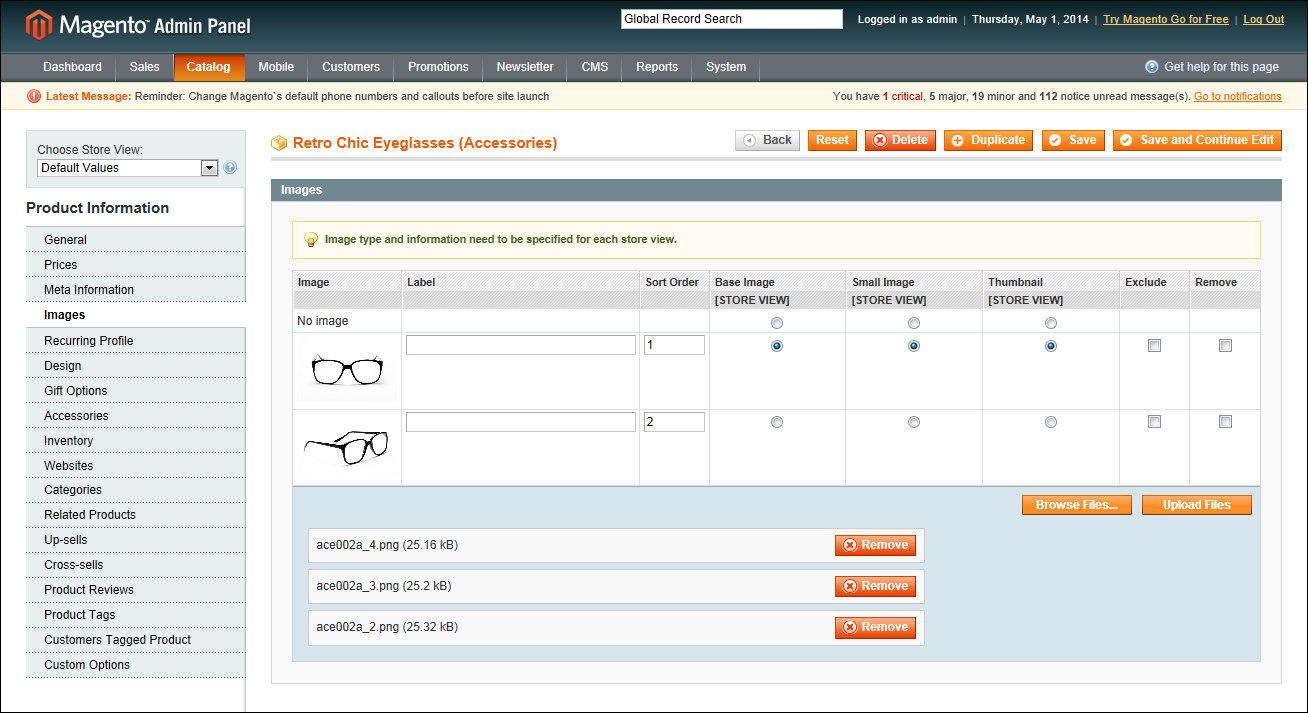Magento 1.x Security Patch Notice
For Magento Open Source 1.5 to 1.9, Magento is providing software security patches through June 2020 to ensure those sites remain secure and compliant. Visit our information page for more details about our software maintenance policy and other considerations for your business.
Adding Product Images
The Images tab is used to upload and manage images for a single product. You can upload multiple images for the product, and maintain different images for each website or store view. However, if you have many images to manage, you might prefer to import them, rather than upload product images individually.
Adding Product Images
To add product images:
|
1.
|
If the images are to be used for only a specific store view, set Choose Store View in the upper-left corner to identify the view where the images will be used. |
|
2.
|
In the panel on the left, click Images. |
|
3.
|
Click the Browse Files button, and select the product images files you want to upload to your store. |
|
4.
|
Click the Upload Files button to upload the selected images to your store. Then, for each image, do the following: |
|
a.
|
Enter a descriptive Label for the image. This text appears on mouseover and can improve indexing by search engines. |
|
b.
|
If using multiple images, enter a numeric value in the Sort Order field to determine the sequence in which they appear in the thumbnail gallery. |
|
c.
|
To prevent an image from being included in the thumbnail gallery, click the Exclude checkbox. For example, if the product has only one image, there’s no reason to include it in the gallery. |
|
d.
|
To delete any image, select the Remove checkbox. |
|
5.
|
When complete, click the Save and Continue Edit button. |
 To add images to the gallery:
To add images to the gallery:
Follow the same process to add a new product image. For best results, gallery image files should be the same size and proportion as the main product image.
Field Descriptions
-
|
Image
|
|
On mouseover, a thumbnail of each uploaded image appears.
|
|
Label
|
|
The label is the descriptive “Alt” text that appears on mouseover. Including a label for each image improves indexing by search engines, and accessibility for people who use screen readers.
|
|
Sort Order
|
|
Determines the order in which images are displayed in the gallery.
|
|
Thumbnail
|
Store View
|
The Thumbnail image is used in the shopping cart and in some blocks, such as Related Items.
|
|
Small Image
|
Store View
|
The Small Image is used in product listings on the category and search results pages, and to display product images in additional sections such as Up-sells, Cross-sells, and the New Products List.
|
|
Base Image
|
Store View
|
The Base Image is the main image on the product page, and is also used to produce the magnified area displayed during image zoom.
|
|
Media Image
|
Store View
|
(Optional) The Media Image appears only if an attribute of the Media Image type is included in the attribute set.
|
|
Exclude
|
|
Select the Exclude checkbox to prevent the image from being listed in the thumbnail gallery.
|
|
Remove
|
|
Select the Remove checkbox to delete the image. Selected images are deleted when the product record is saved.
|