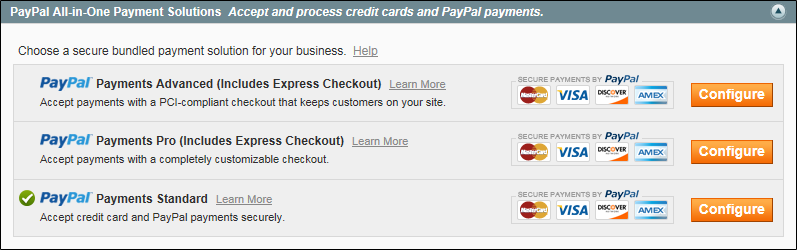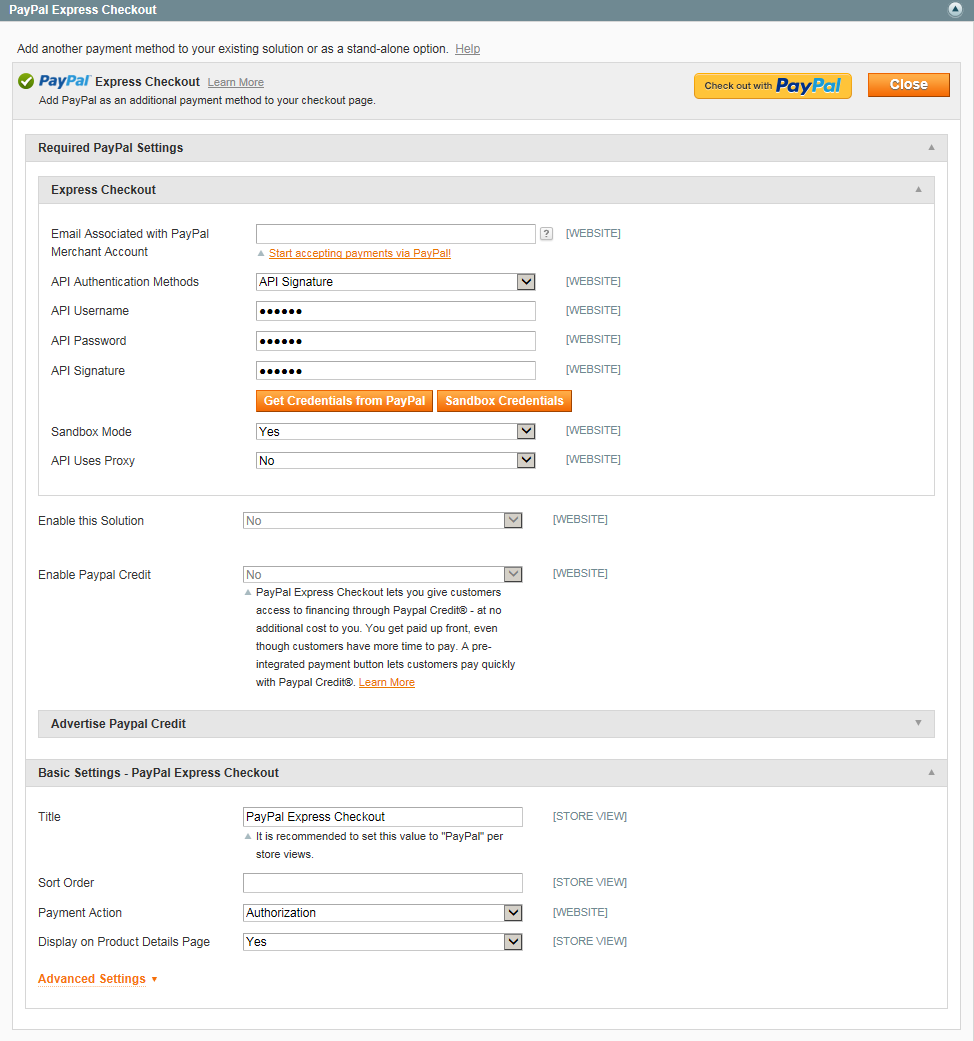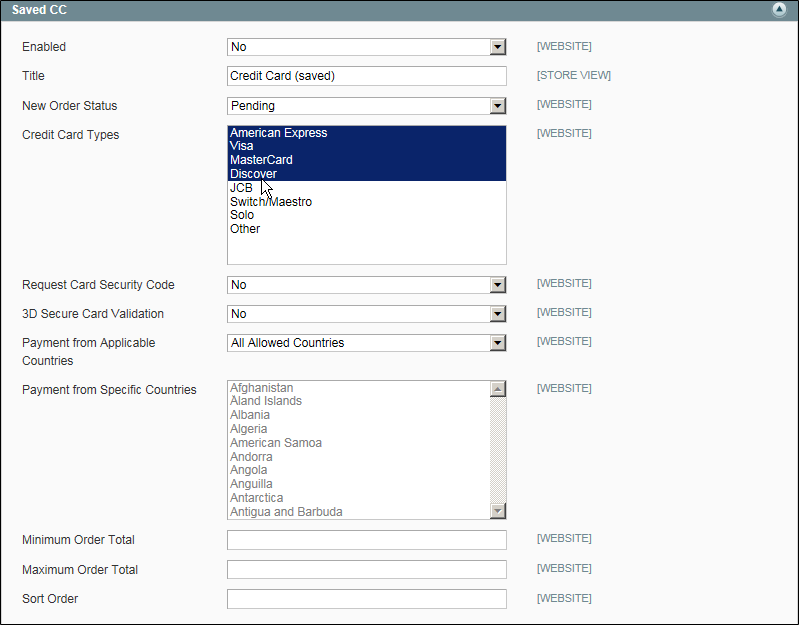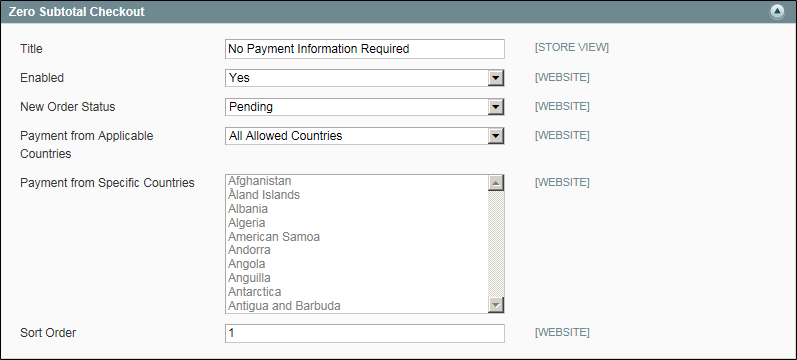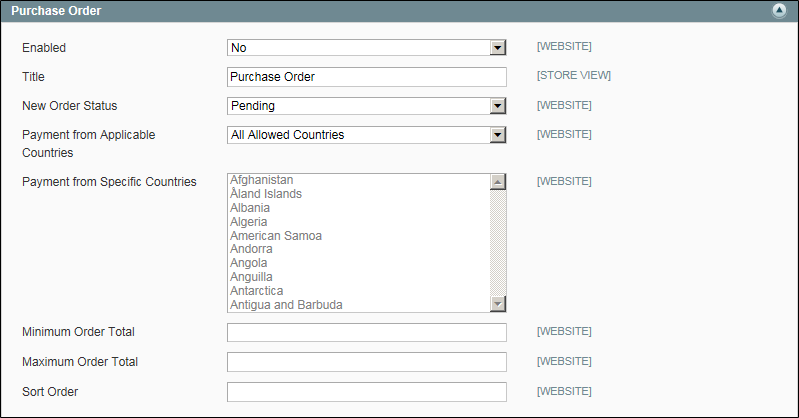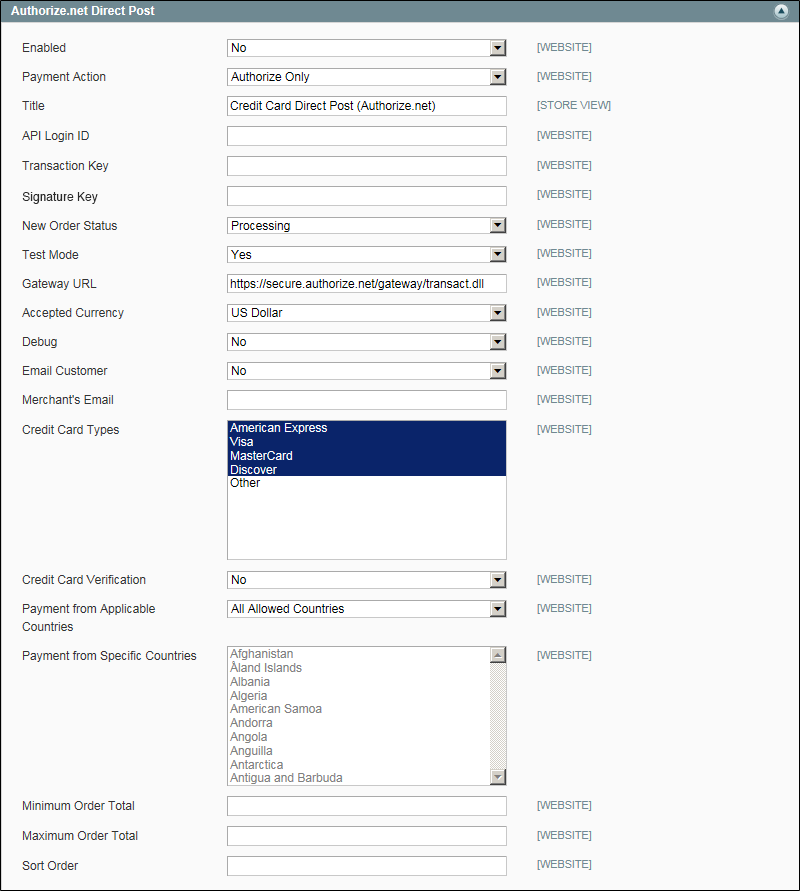Magento 1.x Security Patch Notice
For Magento Open Source 1.5 to 1.9, Magento is providing software security patches through June 2020 to ensure those sites remain secure and compliant. Visit our information page for more details about our software maintenance policy and other considerations for your business.
Payment Methods
System > Configuration > Sales > Payment Methods
-
Field
Description
Merchant Country
Website
Identifies the country where your business is located. If not specified, the country specified in the system configuration is used. Options include all available countries.
-
Field
Description
PayPal Payments Advanced (Includes Express Checkout)
Accept payments with a PCI-compliant checkout that keeps customers on your site.
PayPal Payments Pro (Includes Express Checkout)
Accept payments with a completely customizable checkout.
PayPal Payments Standard (Includes Express Checkout)
Add PayPal as an additional payment method to your checkout page.
-
Field
Description
PayPal Payflow Pro (Includes Express Checkout)
Connect your merchant account with a fully customizable gateway that lets customers pay without leaving your site.
PayPal Payflow Link (Includes Express Checkout)
Connect your merchant account with a PCI-compliant gateway that lets customers pay without leaving your site.
-
Field Descriptions Field
Description
Express Checkout
Email Associated with PayPal Merchant Account
Website
Email addresses are case sensitive, and it must exactly match the one that is associated with your PayPal merchant account.
API Authentication Methods
Website
Determines the method used for API authentication. Options:
API Signature
API Certificate
API Username
Website
The API user name associated with your PayPal merchant account.
API Password
Website
The API password associated with your PayPal merchant account.
API Signature
Website
The API signature associated with your PayPal merchant account.
Get Credentials from PayPal
Click to fetch your API credentials from PayPal.
Sandbox Credentials
Click to fetch your sandbox credentials from PayPal.
Sandbox Mode
Website
To run PayPal Express Checkout in a test environment, enter your sandbox API credentials, and then set Sandbox Mode to “Yes.” Options: Yes / No
API Uses Proxy
Website
If your system uses a proxy server to establish the connection between Magento and the PayPal system, set API Uses Proxy to “Yes.” Options: Yes/No
Proxy Host
Website
The IP address of the proxy host.
Proxy Port
Website
The port used by the proxy host.
Enable this Solution
Website
Activates PayPal Express Checkout as a payment method that is available to your customers. Options: Yes / No
Enable Paypal Credit
Website
Activates PayPal Credit to allow customers to buy now, but pay later. Options: Yes / No
Advertise Paypal Credit
Publisher ID
Website
The Publisher ID associated with your PayPal Credit account.
Get Publisher ID from PayPal
Click to fetch your Publisher ID from PayPal.
Home Page
Display
Website
Displays a PayPal Credit banner on the home page of yoru store. Options: Yes / No
Position
Website
Determines the position of the PayPal Credit banner on the home page. Options:
(center)
Sidebar (right)
Size
Website
Determines the size of the PayPal Credit banner on the home page. Options:
190 x 100
234 x 60
300 x 50
468 x 60
728 x 90
800 x 66
Catalog Category Page
Display
Website
Displays a PayPal Credit banner on all category pages of your store. Options: Yes / No
Position
Website
Determines the position of the PayPal Credit banner on category pages.Options:
Header (center)
Sidebar (right)
Size
Website
Determines the size of the PayPal Credit banner on category pages.Options:
190 x 100
234 x 60
300 x 50
468 x 60
728 x 90
800 x 66
Catalog Product Page
Display
Website
Displays a PayPal Credit banner on all product pages of your store. Options: Yes / No
Position
Website
Determines the position of the PayPal Credit banner on product pages.Options:
Header (center)
Near PayPal Credit checkout button
Size
Website
Determines the size of the PayPal Credit banner on product pages.Options:
190 x 100
234 x 60
300 x 50
468 x 60
728 x 90
800 x 66
Checkout Cart Page
Display
Website
Displays the PayPal Credit banner on the shopping cart page. Options: Yes / No
Position
Website
Determines the position of the PayPal Credit banner on the shopping cart page.Options:
Header (center)
Near PayPal Credit checkout button
Size
Website
Determines the size of the PayPal Credit banner on the shopping cart page.Options:
190 x 100
234 x 60
300 x 50
468 x 60
728 x 90
800 x 66
Title
Store View
A name that identifies the PayPal Express Checkout payment method during checkout.
Sort Order
Store View
A number that determines the order that PayPal Express Checkout appears when listed with other payment methods during checkout. Enter 0 for the top of the list.
Payment Action
Website
Determines the action taken by PayPal when it receives an order. Options:
Authorization
Approves the purchase, but puts a hold on the funds. The amount is not withdrawn until it is “captured” by the merchant.
Sale
The amount of the purchase is authorized and immediately withdrawn from the customer’s account.
Order
Represents an agreement with PayPal that allows the merchant to capture one or more amounts up to the “ordered” total from the customer’s buyer account, within a defined period of time, which can be up to 29 days.
One or more invoices must be generated from the Magento Admin to capture the funds.
Authorization Honor Period (days)
If Payment Action is set to “Order,” determines the lifetime of the primary authorization. The value must match the corresponding value in your PayPal merchant account. The default value is 3. To increase the number, contact PayPal.
The authorization expires on the last day at 11:49 pm U.S. Pacific Time.
Order Valid Period (days)
If Payment Action is set to “Order,” determines the lifetime of the order. The value must match the corresponding value in your PayPal merchant account. The default value is 29. To change the value, contact PayPal.
Invoices can be generated at any time before the order expires.
Number of Child Authorizations
If Payment Action is set to “Order,” determines the maximum number of authorizations that can be associated with a single order, which is the same as the number of online partial invoices you can create for an order. The value must match the corresponding value in your PayPal merchant account. The default value is 1. To increase the number, contact PayPal.
Display on Product Details Page
Store View
Determines if the “Checkout with PayPal” button appears on product pages. Options include: Yes / No
Display on Shopping Cart
Store View
Determines if PayPal Express Checkout appears as a payment option in the shopping cart. Options:
Yes (PayPal recommends this setting)
No
Payment Action Applicable From
Website
Determines the countries from which you accept payment by PayPal Express Checkout. Options:
All Allowed Countries
Specific Countries
Countries Payment Applicable From
Website
Identifies the specific countries from which you accept payment by PayPal Express Checkout.
Debug Mode
Website
Records messages sent between your store and the PayPal payment system in a log file. Options: Yes / No
The log file is stored on the server and is accessible only to developers. In accordance with PCI Data Security Standards, credit card information is not recorded in the log file.
Enable SSL Verification
Website
Enables verification of the host security certificate. Options: Yes / No
Transfer Cart Line Items
Website
Displays a full summary of the line items from the customer’s shopping cart on the PayPal site. Options: Yes / No
Transfer Shipping Options
Website
Includes up to ten shipping options on the PayPal site. Options include: Yes / No
Shortcut Buttons Flavor
Store View
Determines the type of image used for the PayPal acceptance button. Options:
Dynamic
(Recommended) Displays an image that can be dynamically changed from the PayPal server.
Static
Displays a static image that cannot be changed dynamically.
Enable PayPal Guest Checkout
Website
Allows customers who do not have PayPal accounts to make purchases with PayPal Express Checkout. Options: Yes / No
Require Customer’s Billing Address
Website
Determines if the customer billing address is required. Options:
Yes
No
For Virtual Quotes Only
Billing Agreement Signup
Website
Determines if customers have the option to enter into a billing agreement with your store. Options:
Auto
Customer can sign up for a billing agreement during Express Checkout.
Ask Customer
Customer are asked if they want to sign up for a billing agreement.
Never
Customers are not offered the option to sign up for a billing agreement.
Skip Order Review Step
Website
Determines if customers can complete the transaction from the PayPal site, or are required to return to your store and complete the Order Review step before submitting the order, Options: Yes / No
Enabled
Website
When enabled, billing agreements appear to customers as a payment option during checkout. Options: Yes / No
Title
Store View
The label for the PayPal billing agreement option that appears as a payment option during checkout.
Sort Order
Store View
Determines the order in which billing agreements are listed with other payment methods during checkout.
Payment Action
Website
Determines how PayPal manages the transaction: Options:
Authorization
Approves the purchase, but puts a hold on the funds. The amount is not withdrawn until it is “captured” by the merchant.
Sale
The amount of the purchase is authorized and immediately withdrawn from the customer’s account.
Payment Applicable From
Website
Specifies the countries from which payment is accepted by the store. Options:
All Allowed Countries
Accepts payment from the countries already specified in your configuration.
Specific Countries
Accepts payments from only the countries you specify. Hold the Ctrl key down and in the Payment Applicable From list, click each country where you accept payment.
Debug Mode
Website
Records communication with the payment system in a log file. Options: Yes / No
The log file is stored on the server and is accessible only to developers. In accordance with PCI Data Security Standards, credit card information is not recorded in the log file.
Enable SSL Verification
Website
Enables a verification step to that ensures the transaction takes place over an encrypted SSL channel. Options: Yes / No
Transfer Cart Line Items
Website
When enabled, displays a summary of line items from the shopping cart on your PayPal payments page. Options: Yes / No
Allow in Billing Agreement Wizard
Website
When enabled, customers can initiate a billing agreement from the dashboard of their customer account.
SFTP Credentials
Login
Website
Your user name that is required to log in to PayPal’s Secure FTP Server.
Password
Website
Your password that is required to log in to PayPal’s Secure FTP Server.
Sandbox Mode
Website
When enabled, allows you to run reports in a test environment before “going live” with Express Checkout on your site, Options: Yes / No
Custom Endpoint Hostname or IP-Address
Website
The URL where settlement reports are managed. Default value: reports.paypal.com
Custom Path
Website
The path were settlement reports are saved on your server. Default value: /ppreports/outgoing
Scheduled Fetching
Enable Automatic Fetching
Website
When enabled, settlement reports are fetched automatically on schedule. Options: Yes / No
Schedule
Global
Determines how often settlement reports are generated by PayPal. Options:
Daily
Every 3 days
Every 7 days
Every 10 days
Every 14 days
Every 30 days
Every 40 days
Time of Day
Global
Determines the hour, minute, and second that settlement reports are generated.
PayPal Product Logo
Store View
Determines the PayPal logo that appears in your store. There are four basic style in two sizes. Options:
No Logo
We prefer PayPal (150 x 60)
We prefer PayPal (150 x 40)
Now accepting PayPal (150 x 60)
Now accepting PayPal (150 x 40)
Payments by PayPal (150 x 60)
Payments by PayPal (150 x 40)
Shop now using (150 x 60)
Shop now using (150 x 40)
PayPal Merchant Pages Style
Page Style
Store View
Determines the appearance of your PayPal merchant page. Permitted values:
paypalUses the PayPal page style.
primaryUses the page style that you identified as the “primary” style in your account profile.
your_custom_valueUses a custom payment page style, which is specified in your account profile.
Header Image URL
Store View
The URL of the image that appears in the upper-left corner of the checkout page. The maximum size is 750 x 90 pixels.
PayPal recommends that the image be located on a secure (https) server. Otherwise, the customer’s browser may warn that “the page contains both secure and nonsecure items.”
Header Background Color
Store View
The six-character hexadecimal color code for the background color of the header on the checkout page. You can enter the code in either upper- and lowercase characters.
Header Border Color
Store View
The six-character hexadecimal color code for the 2-pixel border around the header.
Page Background Color
Store View
The six-character hexadecimal color code for the background color of the checkout page that appears behind the header and payment form.
-
Field Descriptions Field
Description
Enabled
Website
Determines if customers can pay by saved credit card. Options: Yes / No.
Important! Saving customer card data is discouraged unless absolutely necessary. Although the data is encrypted, being in possession of cardholder data increases your security risk. If you save customer credit card numbers online, your store will not be compliant with Payment Card Industry (PCI) requirements.
Title
Store View
The name for this payment method that appears to customers during checkout.
New Order Status
Website
Determines the initial order status assigned to orders paid by a saved credit card. Default value: Pending
Credit Card Types
Website
Determines the credit cards that you accept as payment by saved credit card. Options:
American Express
Visa
Mastercard
Discover
JCB
Switch/Maestro
Solo
Other
Request Card Security Code
Website
Determines if customers are required to enter the three-digit security code from the back of the card. If your credit card terminal requires the code, select “Yes.” Options: Yes / No
3D Secure Card Validation
Website
Determines if 3D Secure Card Validation is used to verify credit cards. To use the service, you must subscribe to 3D Secure and complete the configuration for your store. Options include: Yes / No
Severe 3D Secure Card Validation
Website
Removes chargeback liability from the merchant. Options: Yes / No
Centinel API URL
Website
The URL provided by by CardinalCommerce that is associated with your 3D Secure Card Validation account.
Payment from Applicable Countries
Website
Determines the countries from which you accept payment by saved credit card. Options:
All Allowed Countries
Specific Countries
Payment from Specific Countries
Website
Identifies the specific countries from which you accept payment by saved credit card.
Minimum Order Total
Website
Determines the minimum order total that can be paid by saved credit card.
Maximum Order Total
Website
Determines the maximum order total that can be paid by saved credit card.
An order qualifies if the total is between, or matches, the minimum or maximum order total.
Sort Order
Website
A number that determines the order that Saved CC appears when listed with other payment methods during checkout. Enter 0 for the top of the list.
-
Field Descriptions Field
Description
Enabled
Website
Determines if customers can pay by check or money order. Options: Yes / No.
Title
Store View
The name for this payment method that appears to customers during checkout.
New Order Status
Website
Determines the initial order status assigned to orders paid by a check or money order. Default value: Pending
Payment from Applicable Countries
Website
Determines the countries from which you accept payment by check or money order. Options:
All Allowed Countries
Specific Countries.
Payment from Specific Countries
Website
Identifies the specific countries from which you accept payment by check or money order.
Make Check Payable to
Store View
The name of the entity to whom checks and money orders should be made payable.
Send Check to
Store View
The street address or PO Box where checks and money orders should be sent.
Minimum Order Total
Website
The smallest order amount that can be paid by check or money order.
Maximum Order Total
Website
The largest order amount that can be paid by check or money order.
An order qualifies if the total is between, or matches, the minimum or maximum order total.
Sort Order
Website
A number that determines the order that payment by check or money order appears when listed with other payment methods during checkout. Enter 0 for the top of the list.
-
Field Descriptions Field
Description
Title
Store View
The name for this payment method that appears during checkout. The default value is, “No Payment Information Required.”
Enabled
Website
Determines if Zero Subtotal Checkout is available for the store administrator to manage orders that have a subtotal of zero, such as one that has been taxed, but a discount has reduced the amount to zero. Options: Yes / No.
New Order Status
Website
Determines the initial order status assigned to orders processed as Zero Subtotal Checkout. Default value: Pending
Payment from Applicable Countries
Website
Determines the countries from which Zero Subtotal Checkout can be applied. Options:
All Allowed Countries
Specific Countries.
Payment from Specific Countries
Website
Identifies the specific countries for which Zero Subtotal Checkout can be applied.
Sort Order
Website
A number that determines the order that the title, such as “No Payment Information is Required,” appears when listed with other payment methods during checkout. Enter 0 for the top of the list.
-
Field Descriptions Field
Description
Enabled
Website
Determines if customers can pay by transferring payment directly from their bank to your merchant account. Options: Yes / No.
Title
Store View
The name for this payment method that appears to customers during checkout.
New Order Status
Website
Determines the initial order status assigned to orders paid by bank transfer. Default value: Pending
Payment from Applicable Countries
Website
Determines the countries from which you accept payment by bank transfer. Options:
All Allowed Countries
Specific Countries.
Payment from Specific Countries
Website
Identifies the specific countries from which you accept payment by bank transfer.
Minimum Order Total
Website
The smallest order amount that can be paid by bank transfer.
Maximum Order Total
Website
The largest order amount that can be paid by bank transfer.
An order qualifies if the total is between, or matches, the minimum or maximum order total.
Sort Order
Website
A number that determines the order that payment by bank transfer appears when listed with other payment methods during checkout. Enter 0 for the top of the list.
-
Field Descriptions Field
Description
Enabled
Website
Determines if customers can pay with cash at the time of delivery (COD). Options: Yes / No.
Title
Store View
The name of this payment method that appears to customers during checkout.
New Order Status
Website
Determines the initial order status assigned to orders paid by COD. Default value: Pending
Payment from Applicable Countries
Website
Determines the countries from which you accept payment by COD. Options:
All Allowed Countries
Specific Countries.
Payment from Specific Countries
Website
Identifies the specific countries from which you accept payment by COD.
Minimum Order Total
Website
The smallest order amount that can be paid by COD.
Maximum Order Total
Website
The largest order amount that can be paid by COD.
An order qualifies if the total is between, or matches, the minimum or maximum order total.
Sort Order
Website
A number that determines the order that payment by COD appears when listed with other payment methods during checkout. Enter 0 for the top of the list.
-
Field Descriptions Field
Description
Enabled
Website
Determines if customers can pay by purchase order (PO). Options: Yes / No.
Title
Store View
The name of this payment method that appears to customers during checkout.
New Order Status
Website
Determines the initial order status assigned to orders paid by PO. Default value: Pending
Payment from Applicable Countries
Website
Determines the countries from which you accept payment by PO. Options:
All Allowed Countries
Specific Countries.
Payment from Specific Countries
Website
Identifies the specific countries from which you accept payment by PO.
Minimum Order Total
Website
The smallest order amount that can be paid by PO.
Maximum Order Total
Website
The largest order amount that can be paid by PO.
An order qualifies if the total is between, or matches, the minimum or maximum order total.
Sort Order
Website
A number that determines the order that payment by PO appears when listed with other payment methods during checkout. Enter 0 for the top of the list.
-
Field Descriptions Field
Description
Enabled
Website
Activates Authorize Direct Post Method within the Current Configuration Scope setting. Options include: Yes / No.
Payment Action
Website
Determines how payments are authorized in the Authorize.Net payment system and the entities that are created after the successful transaction. Options include:
Authorize Only
Funds on the customer's card are only authorized at the side of the Authorize.Net system and only an order is created in the backend of your store. You can later create an invoice and conduct the capturing.
Authorize and Capture
Funds on the customer's card are authorized and captured at Authorize.Net side, and as a result an order and an invoice are created in the backend of your store.
Title
Store View
A label that identifies the payment method to customers during checkout.
API Login ID
Website
Your Authorize.Net credentials.
Transaction Key
Website
Your Authorize.Net credentials.
Signature Key
Website
The SHA-512 Signature Key for your Authorize.Net account. To generate a new SHA-512 Signature Key, see Authorize.Net's What is a Signature Key.
Deprecation Notice: This field was previously Merchant MD5. Authorize.Net has deprecated the use of MD5 Hash. When configuring, enter a Signature Key using SHA-512. These instructions include the updated step. Payment processing will not complete until you add the correct Signature Key. For details, see Authorize.Net's MD5 Hash End of Life & Signature Key Replacement and What is a Signature Key.
New Order Status
Website
The status assigned to all new orders. Options:
Processed Ogone Payment
Processing
Test Mode
Website
Determines if Direct Post is working in a test environment:
Yes
Sends a notification to Authorize.Net that orders should be sent to their test site.
No
Orders are sent to Authorize.Net as live transactions.
After testing transactions, don't forget to set Test Mode to "No," so you can process live transactions.
Gateway URL
Website
The URL where order information is sent.Default value:
https://secure.authorize.net/gateway/transact.dll.
If you have a special test URL from Authorize.Net, you can set Test Mode to “No,” and specify the testing link in the Gateway URL field. However, the URL of the live site must be re-entered before going live.
Accepted Currency
Website
Make sure that the Accepted Currency field is set to “US Dollar,” because this is the only currency that Authorize.Net accepts.
Debug
Website
Determines if all communication with the payment system is recorded in a log file.
Email Customer
Website
Determines if Authorize.Net sends a confirmation email when customers complete checkout. This is in addition to the order confirmation email and other email sent from Magento. Options: Yes / No
Merchant’s Email
Website
The email address where Authorize.Net sends notification of orders placed with Direct Post. If blank, no email is sent.
Credit Card Types
Website
Select the options that will appear in the Credit Card Type list during checkout. Options include:
American Express
Visa
MasterCard
Discover
Other
Credit Card Verification
Website
Determines if customers are required to enter the Credit Card Verification number during checkout. Options include: Yes / No.
Payment from Applicable Countries
Website
Determines the countries from which you accept payment. Options include: All Allowed Countries / Specific Countries
Payment from Specific Countries
Website
Determines each country from which you accept payment. Only customers with a billing address in one of the selected countries can use this payment method.
Minimum Order Total
Website
Determines the minimum order total for orders processed with the Direct Post Method. The option appears only for orders that fall within the minimum and maximum range.
Maximum Order Total
Website
Determines the maximum order total for orders processed with the Direct Post Method. The option only for orders that fall within the minimum and maximum range.
Sort Order
Website
Determines the sequence in which the Direct Post Method is listed with other payment methods during checkout.
-
Field Descriptions Field
Description
Enabled
Website
Enables/disables the Authorize.Net payment gateway.
Payment Action
Website
Determines how payments made with Authorize.Net are processed. Options include:
Authorize Only
After an order is submitted, Authorize.Net authorizes the transaction. Your store administrator must log in to the merchant account on Authorize.Net to capture the transaction.
Authorize and Capture
A payment is authorized and captured on the Authorize.Net site, and the backend of your store generates an order and an invoice.
API Login ID
Website
Authorize.Net merchant account API Login ID.
Use via Payment Bridge
Website
Appears only when Payment Bridge is active. Options include: Yes / No.
Title
Store View
Identifies this payment method in the checkout settings of the Payment Information page of your store.
Transaction Key
Website
Authorize.Net merchant account Transaction Key.
New Order Status
Website
Determines the status of new orders. Options include:
Processing
Processed Ogone Payment
Gateway URL
Website
The URL of the Authorize.Net gateway.
Test Mode
Website
Specifies whether your store is running in test mode or production mode for the Authorize.Net payment method.
Yes
Test mode lets you test the configuration and process test transactions.
No
The payment account is in production mode (live) and payments will be processed.
Accepted Currency
Website
Identifies each currency that is accepted as payment in your store.
Debug
Website
If set to "Yes," the details of all exchanges between your store and Authorize.Net are recorded in a log file.
The log file is stored on the server and is accessible only to developers. In accordance with PCI Data Security Standards, credit card information is not recorded in the log file.
Email Customer
Website
If set to "Yes," the customer receives notification by email when the order is processed.
Merchant’s Email
Website
The email address where you want to receive notifications from Authorize.Net.
Credit Card Types
Global
Identifies the credit card types you accept through Authorize.Net. Options include:
American Express
Visa
MasterCard
Discover
Other (as approved by Authorize.Net).
Credit Card Verification
Global
If set to "Yes" customers are required to enter a card verification value (CVV).
Payment from Applicable Countries
Global
Identifies the countries where you want this payment method to be available. Options include:
All Allowed Countries
Customers from all countries specified in your store configuration can use this payment method.
Specific Countries
After choosing this option, the Payment from Specific Countries list appears. Select each country in the list where customers can make purchases from your store.
Minimum Order Total
Global
Specifies the minimum order total that qualify for this payment method.
Maximum Order Total
Global
Specifies the maximum order total that qualify for this payment method.
Sort Order
Global
This number determines the order in which Authorize.Net is listed with other payment methods during checkout.(0 = first, 1 = second, 2 = third, and so on.)
Allow Partial Authorization
Website
Determines if authorization can be made for part of an order. Options include: Yes / No.
3D Secure
Website
When set to "Yes," an additional layer of fraud protection is available for your transactions. Options include: Yes / No.
Severe 3D Secure Card Validation
Website
When set to “Yes,” removes chargeback liability from merchant.
Centinel API URL
Website
If left empty, a default URL will be used. A custom URL can be provide by agreement with CardinalCommerce.