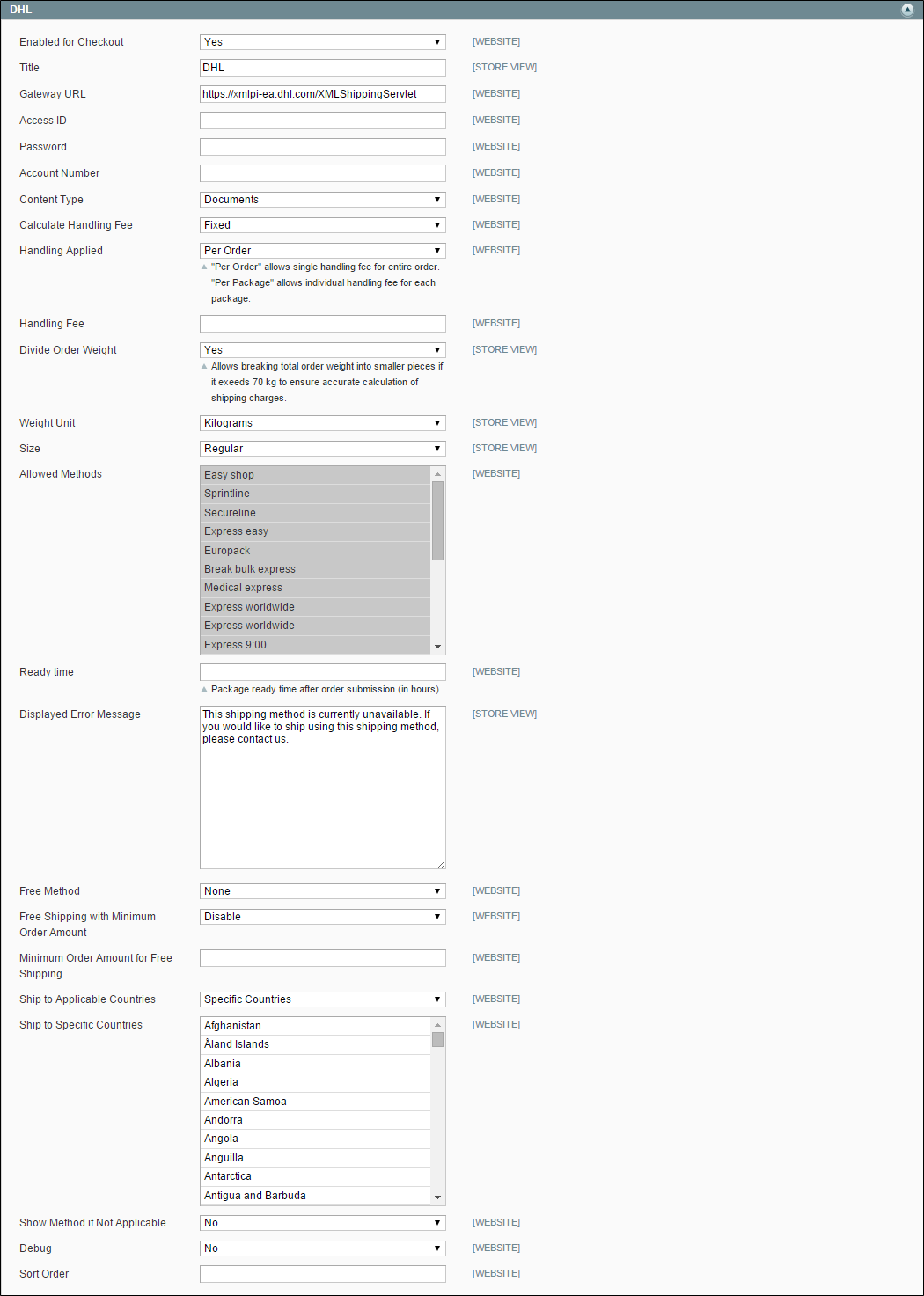Magento 1.x Security Patch Notice
For Magento Open Source 1.5 to 1.9, Magento is providing software security patches through June 2020 to ensure those sites remain secure and compliant. Visit our information page for more details about our software maintenance policy and other considerations for your business.
DHL
DHL offers integrated international services and tailored, customer-focused solutions for managing and transporting letters, goods and information.
To offer this shipping method to your customers, you must first open an account with DHL.
| 1. | On the Admin menu, select System > Configuration. Then in the panel on the left, under Sales, select Shipping Methods. |
| 2. | Click to expand the DHL section. Then, do the following: |
| a. | Set Enabled for Checkout to "Yes." |
| b. | In the Title field, type a name that will be used to refer to this shipping method during checkout. |
| c. | In most cases, you can accept the default Gateway URL. However, if DHL has given you an alternate URL, enter the value in this field. |
| d. | Use the credentials provided by DHL to complete the following fields: |
- Access ID
- Password
- Account Number
| 1. | In the Content Type list, select the option that best describes the type of package you ship: |
- Documents
- Non documents
| 2. | The handling fee is optional, and appears as an additional charge that is added to the DHL shipping cost. If you want to include a handling fee, do the following: |
| a. | In the Calculate Handling Fee list, select the method you want to use to calculate handling fees: |
- Fixed
- Percentage
| b. | In the Handling Applied list, select how you want the handling fees applied: |
- Per Order
- Per Package
| c. | In the Handling Fee field, enter the amount to be charged, based on the method you have chosen to calculate the amount. For example, if the charge is based on a fixed fee, enter the amount as a decimal, such as: 4.90. However, if the handling fee is based on a percentage of the order, enter the amount as a percentage. For example, if you are charging six percent of the order, enter the value as: .06. |
| d. | You can allow the total order weight to be broken up to ensure an accurate calculation of shipping charges. To permit this, set Divide Order Weight to "Yes." |
| e. | Set the Weight Unit of the package to one of the following: |
- Pounds
- Kilograms
| f. | Set the Size of the package to one of the following: |
- Regular
- Specific
If you are using Specific, enter the Height, Depth, and Width of the package. Specify these numbers in centimeters.
| 1. | In the Allowed Methods list, select each shipment method that you support. (Hold the Ctrl key down to select multiple options.) |
To display the correct list of shipping methods, you must first specify the Country of Origin in Shipping Settings.
| 2. | Enter the Ready Time in hours after submission, that it takes for a package to be ready to ship. |
| 3. | Edit the Displayed Error Message as needed. This message appears when a selected method is unavailable. |
| 4. | In the Free Method list, select the shipping method you prefer to use for offers of free shipping. Then, set the Free Shipping with Minimum Order Amount to one of the following: |
-
Enable
If offering Free Shipping with Minimum Order, enter the Minimum Order Amount for Free Shipping.
Disable
Does not apply free DHL shipping to any orders.
This is similar to the standard Free Shipping method, but appears in the DHL section so customers know which method is used for their order.
| 5. | Enter the Minimum Order Amount for Free Shipping that must be met for a package to qualify. |
| 1. | Set Ship to Applicable Countries to one of the following: |
- All Allowed Countries
- Specific Countries
If shipping to specific countries, select each country from the Ship to Specific Countries list.
| 2. | Set Show Method if Not Applicable to one of the following: |
-
Yes
Displays all options,even if not applicable to the order.
No
Displays only applicable options.
| 3. | In the Sort Order field, type a numeric value to determine the sequence in which DHL appears when listed with other shipping methods during checkout. |
| 4. | To create a log file with the details of DHL shipments made from your store, set Debug to “Yes.” |
| 5. | When complete, click the Save Config button to save your changes. |