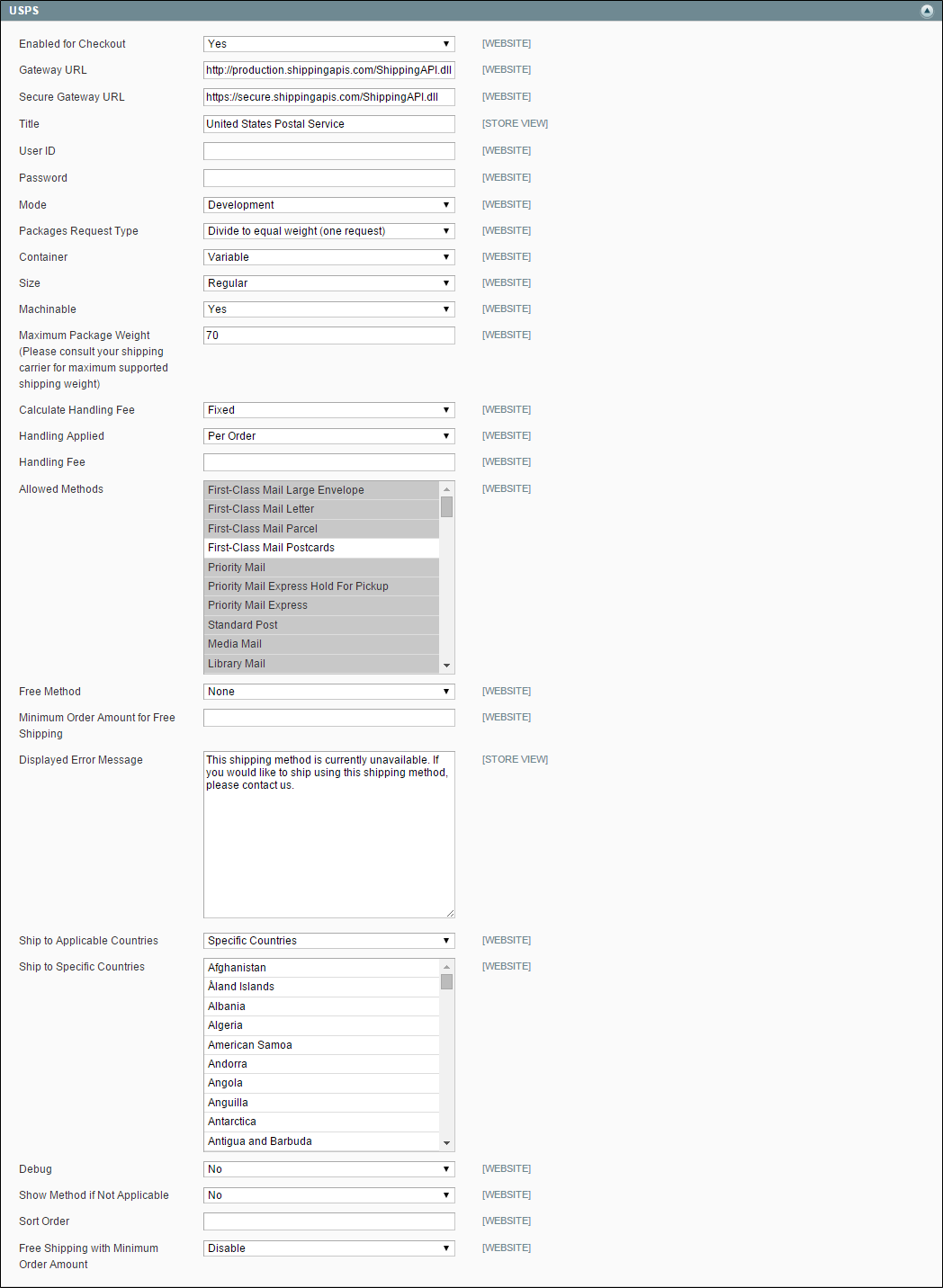Magento 1.x Security Patch Notice
For Magento Open Source 1.5 to 1.9, Magento is providing software security patches through June 2020 to ensure those sites remain secure and compliant. Visit our information page for more details about our software maintenance policy and other considerations for your business.
USPS
The United States Postal Service is the independent postal service of United States government, offering domestic and international shipping services by land and air.
On January 17, 2016, USPS made changes to their services, rates, and package names. The updates are included in the Magento Community Edition 1.9.2.3 release.
 Step 2: Enable USPS for Your Store
Step 2: Enable USPS for Your Store
|
1.
|
On the Admin menu, select System > Configuration. |
|
2.
|
In the Configuration panel on the left, under Sales, click Shipping Methods. |
|
3.
|
Click to expand the USPS section. Then, do the following: |
|
a.
|
Set Enabled for Checkout to "Yes." |
|
b.
|
The Gateway URL is needed to access USPS shipping rates. The field is preset by default, and normally does not need to be changed. |
|
c.
|
Enter a Title for this shipping method that will appear during checkout. |
|
d.
|
Enter the User ID for your USPS account. |
 Step 3: Complete the Container Description
Step 3: Complete the Container Description
|
1.
|
Set Container to the type of packaging usually used to ship products ordered for your store. Options include: |
- Variable
- Flat-Rate Box
- Flat-Rate Envelope
- Rectangular
- Non-Rectangular
|
2.
|
Set the Size of the typical package shipped from your store. Options include: |
|
3.
|
Set Machinable to one of the following: |
-
|
Yes
|
If your typical package can be processed by a machine.
|
|
No
|
If your typical package must be processed manually.
|
 Step 4: Specify Allowed Methods and Applicable Countries
Step 4: Specify Allowed Methods and Applicable Countries
|
1.
|
In the Allowed Methods list, select each USPS offered to your customers. The methods will appear under USPS during checkout. (Hold the Ctrl key down to select multiple options). Then, do the following: |
|
a.
|
Set the Free Method list to the method you want to use for free shipping. You may also select None. |
|
b.
|
Set the Free Shipping with Minimum Order Amount to one of the following: |
-
|
Enable
|
Provides free shipping for orders that meet the minimum monetary amount specified. Then in the field below, enter the Minimum Order Amount for Free Shipping.
|
|
Disable
|
Does not provide free shipping based on minimum order amount.
|
|
2.
|
The Displayed Error Message text box is preset with a default message. You can either leave this message or you can type the message you want your customers to see if USPS shipping becomes unavailable. |
|
3.
|
Set Ship to Applicable Countries to one of the following: |
-
|
All Allowed Countries
|
Customers from all countries specified in your store configuration can use this shipping method.
|
|
Specific Countries
|
After choosing this option, the Ship to Specific Countries list appears. Select each country in the list where this shipping method can be used.
|
|
4.
|
Set Show Method if Not Applicable to one of the following: |
-
|
Yes
|
Lists all available USPS shipping methods during checkout, including those that don’t apply to the shipment.
|
|
No
|
Lists only the USPS shipping methods that are applicable to the shipment.
|
|
5.
|
Set Debug to “Yes” to create a log file with the details of all USPS activity related to your store. |
|
6.
|
In the Sort Order field, enter a numeric value to determine the order in which USPS shipping method appears in the list with other shipping methods during checkout. The highest value is zero, which puts it at the top of the list. |
|
7.
|
When complete, click the Save Config button. |