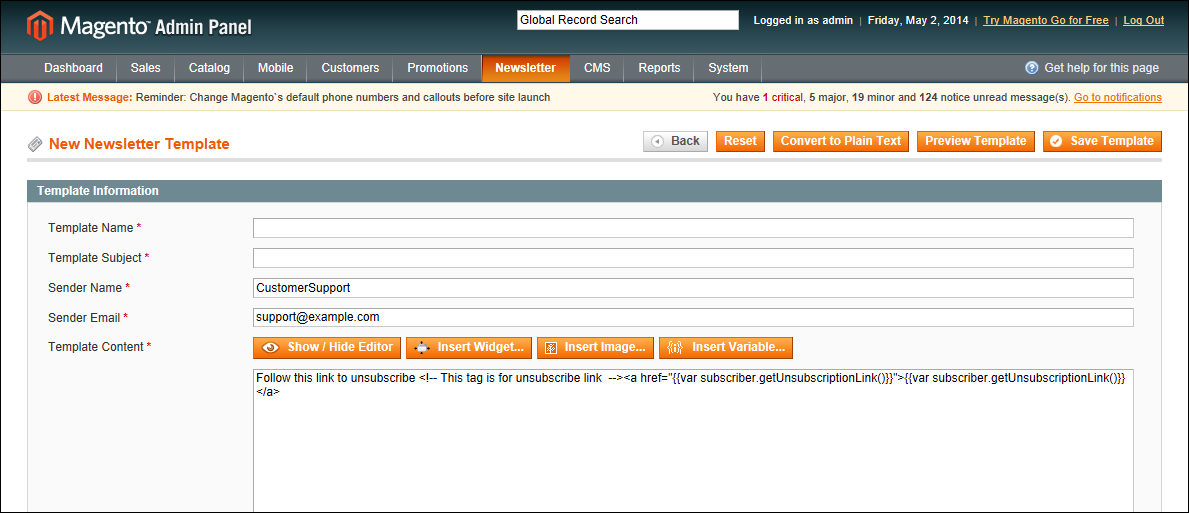Magento 1.x Security Patch Notice
For Magento Open Source 1.5 to 1.9, Magento is providing software security patches through June 2020 to ensure those sites remain secure and compliant. Visit our information page for more details about our software maintenance policy and other considerations for your business.
Newsletter Templates
Before sending a newsletter, create a newsletter template. You can create and save as many of these as required for any situation, from an annual holiday newsletter to a weekly product update.
Newsletter Template
To create a newsletter template:
|
1.
|
On the Admin menu, select Newsletter > Newsletter Templates. The page lists the available newsletter templates. You can edit an existing template or create a new one. |
|
2.
|
To add a new template, click the Add New Template button. Then, do the following: |
|
a.
|
In the Template Name field, specify a unique and indicative name for this template. This value is not visible for customers. |
|
b.
|
In the Template Subject field, specify the subject of the email to be sent to your customers. |
|
c.
|
In the Sender Name and Sender Email fields, specify the name and email of the sender of the email to be sent to your customers. |
|
d.
|
In the Template Content field, use the WYSIWYG editor to compose the body of the email. Note that this field is pre-filled with tags showing an unsubscribe link in the email. We recommend that you do not remove this link so that all emails that are sent enable your customers to unsubscribe from the newsletter. |
|
e.
|
Click Preview Template, to display the content with the formatting as it will be viewed by your subscribers. |
|
3.
|
When complete, click the Save Template button. |
After you have saved a template, a Save As button appears when you edit this template. You can use the Save As button, so you can make changes and save it as a new template, without affecting the original. This can save you time because you will not need to re-enter all the template information in order to create a new template. If you already have an existing template that is similar to the new template, simply edit the fields that you require, and then use the Save As button to create a new template.