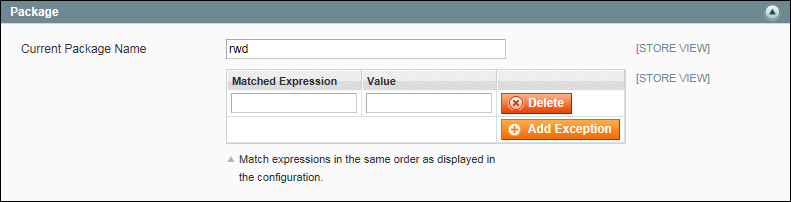Design Packages
A design package is simply a collection of related themes. There can be any number of design packages installed, but there must always be one that serves as the base package for the installation. The base package is named “default.”
Each package contains a default theme. In addition, the package might contain any number of variations of the default theme. Themes contain the files that determine the visual presentation of each page, and how the elements on the page interact with the user. Magento themes contain templating information (layout files, template files, theme-specific translation files) and skinning information (CSS files, images, and theme-specific JavaScript files). Each theme can belong to only one design package.
Packaging Variations
You can also set up exceptions to dynamically change the package when a specific user agent, such as a mobile device, tablet, or desktop browser, is detected. Exceptions can also be applied at the theme level. The names that are used to identify user agents are constantly evolving, along with the technology. You can search on the Internet for a list of user agent strings.
For an installation with multiple stores, each store in the hierarchy can have a separate theme, share the same theme, or a combination of both. The design package and theme can be assigned at either the website and/or store view level. If you assign a package at the website level, all stores in the website inherit the package. To override the default package, you can assign a different package at the store, or store view level. If no additional packages are available, the system falls back to the default package.
Before a design package can be assigned, it must be copied to the server. If you purchase and install a design package or theme from Magento Connect, the necessary files are copied to your server automatically. However, it might need to update the configuration with the name of the package, theme, or both. The developer of any design package or theme typically provides specific configuration instructions.
To assign a design package:
|
1.
|
On the Admin menu, select System > Configuration. Then in the panel on the left under General, select Design. |
|
2.
|
Click to expand the Package section, and do the following: |
|
a.
|
To assign the package to a specific store view, set the Current Configuration Scope in the upper-left corner to the store view where the configuration applies. Then, clear the Use Default checkbox next to the Current Package Name field. |
|
b.
|
Enter the Current Package Name in lower-case characters. |
|
3.
|
To add an exception for a specific user agent, click the Add Exception button. Then, do the following: |
|
a.
|
In the Matched Expression field, enter the standard name for the user agent to be matched. For multiple entries, separate each with a vertical bar. |
|
b.
|
In the Value field, enter the name of the package to be used as the exception. |
|
c.
|
Repeat these steps to add as many exceptions as necessary. |
Add Exception
|
4.
|
When complete, click the Save Config button. |
|
5.
|
When prompted to update the cache, click the Cache Management link and follow the instructions. |