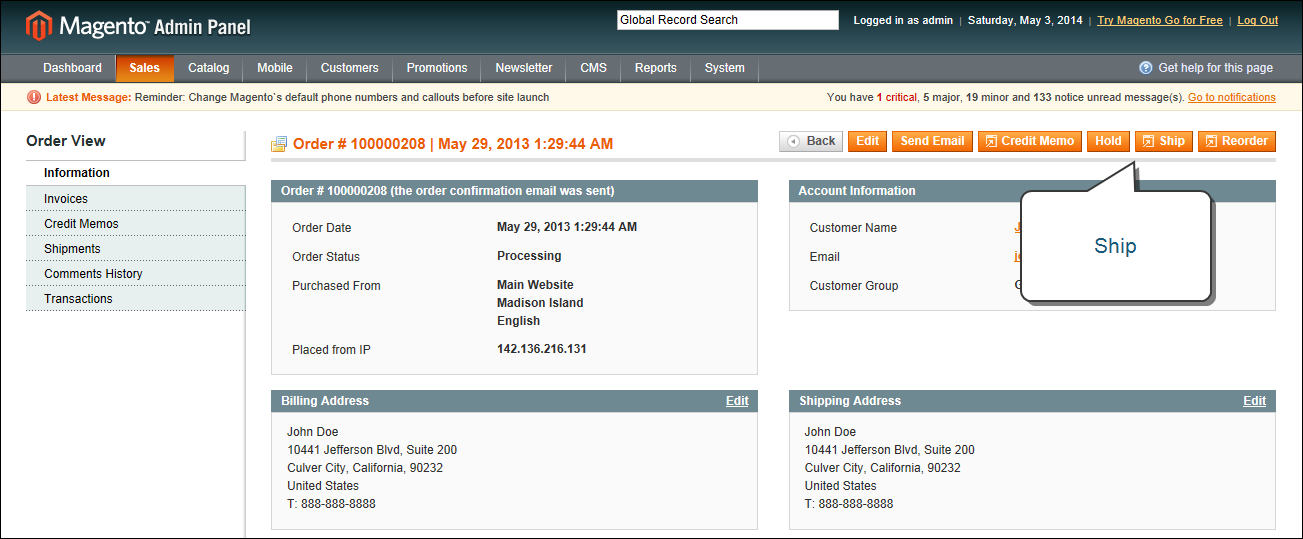Magento 1.x Security Patch Notice
For Magento Open Source 1.5 to 1.9, Magento is providing software security patches through June 2020 to ensure those sites remain secure and compliant. Visit our information page for more details about our software maintenance policy and other considerations for your business.
Ship an Order
An order that has been paid, but is awaiting shipment has the “Processing” status. The shipment record contains a detailed history of the fulfillment process associated with the order. Partial shipments can be made until the order is fulfilled.
Ship an Order
 To ship an order:
To ship an order:
|
1.
|
On the Admin menu, select Sales > Orders. |
|
2.
|
In the Orders list, click to open the order to be shipped. |
|
3.
|
In the upper-right corner, click the Ship button. |
|
4.
|
If you need to update the billing or shipping address, click the Edit link in the upper-right corner of the section. Make the necessary changes, and click the Save Order Address button. |
|
5.
|
To have the carrier generate a shipping label, select the Create Shipping Label checkbox. Then, do the following: |
|
a.
|
To add a tracking number, scroll down to the Shipping Information section, and click the Add Tracking Number button. |
|
b.
|
Do one of the following: |
- Select the Carrier, and enter the tracking Number.
- Set Carrier to “Custom Value.” Enter a Title for the custom carrier, and enter the tracking Number.
Shipping Information
|
6.
|
To make a partial shipment, scroll down to the Items to Ship section, and enter the Qty to Ship for each item. |
|
7.
|
To notify customers by email of the shipment, do the following: |
|
a.
|
Enter any comments you would like to include in the Shipment Comments box. |
|
b.
|
To include the comments in the notification email that is sent to the customer, select the Append Comments checkbox. |
|
c.
|
To send a copy of the shipment email to yourself, select the Email Copy of Shipment checkbox. The status of an invoice email appears next to the invoice number of the completed invoice as either sent or not sent. |
|
8.
|
When complete, click the Submit Shipment button. The status of the order changes from “Processing” to “Complete.” |
 To view the shipment detail:
To view the shipment detail:
|
1.
|
On the Admin menu, select Sales > Shipments. |
|
2.
|
Find the shipment in the list, and click to open the record. |
|
3.
|
If you want to add a comment to the order, scroll down to the Comments History section, and enter the comment in the box. |
- To send the comment to the customer by email, select the Notify Customer by Email checkbox.
- To post the comment in the customer’s account, select the Visible on Frontend checkbox.
|
4.
|
Click the Submit Comment button. |