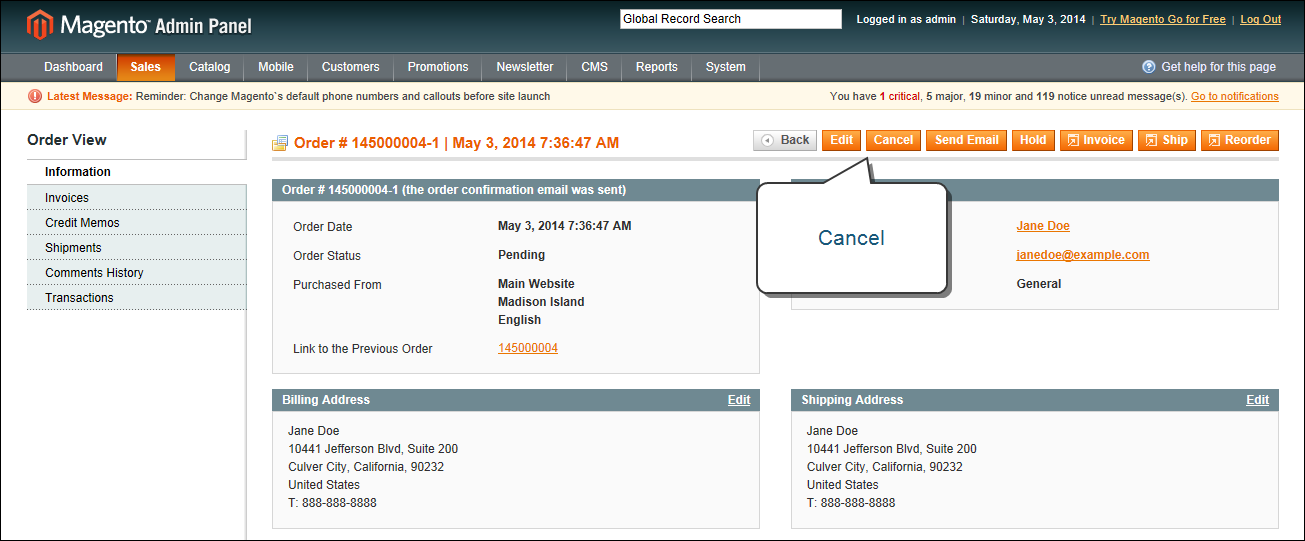Magento 1.x Security Patch Notice
For Magento Open Source 1.5 to 1.9, Magento is providing software security patches through June 2020 to ensure those sites remain secure and compliant. Visit our information page for more details about our software maintenance policy and other considerations for your business.
Update an Order
After a customer has placed an order, it is sometimes necessary to edit the order, place it on hold, or cancel the order entirely. When you make changes to an order, the original order is canceled and a new order is generated. You can, however, make changes to the billing or shipping address without generating a new order.
 To edit an order:
To edit an order:
|
1.
|
On the Admin menu, select Sales > Orders. |
|
2.
|
Select the pending order that you want to edit. |
|
3.
|
Click the Edit button at the top of the screen. When prompted to confirm, click OK to continue. |
Edit Order
|
4.
|
Make the necessary changes to the order. |
|
5.
|
When complete, do one of the following: |
- Click Save to save changes made to the billing or shipping address.
- Click Submit Order to save changes made to line items, and reprocess the order.
 To place an order on hold:
To place an order on hold:
If the customer’s preferred method of payment is not available, or if the item is temporarily out of stock, you can put the order on hold.
|
1.
|
On the Admin menu, select Sales > Orders. |
|
2.
|
In the list, find the pending order that you want to place on hold. Then, click to open the order. |
|
3.
|
Click Hold to place the order on hold. |
Hold Order
|
4.
|
When you are ready to return the order to an active state, repeat the process and click Unhold. |
 To cancel an order:
To cancel an order:
Canceling an order removes it from the list of pending orders.
|
1.
|
On the Admin menu, select Sales > Orders. |
|
2.
|
Find the pending order that you want to cancel, and click to open the order. |
|
3.
|
In the upper-right corner, click the Cancel button to remove this order. |
Cancel Order
|
4.
|
The status of the order is now “Canceled.” |
Canceled Order