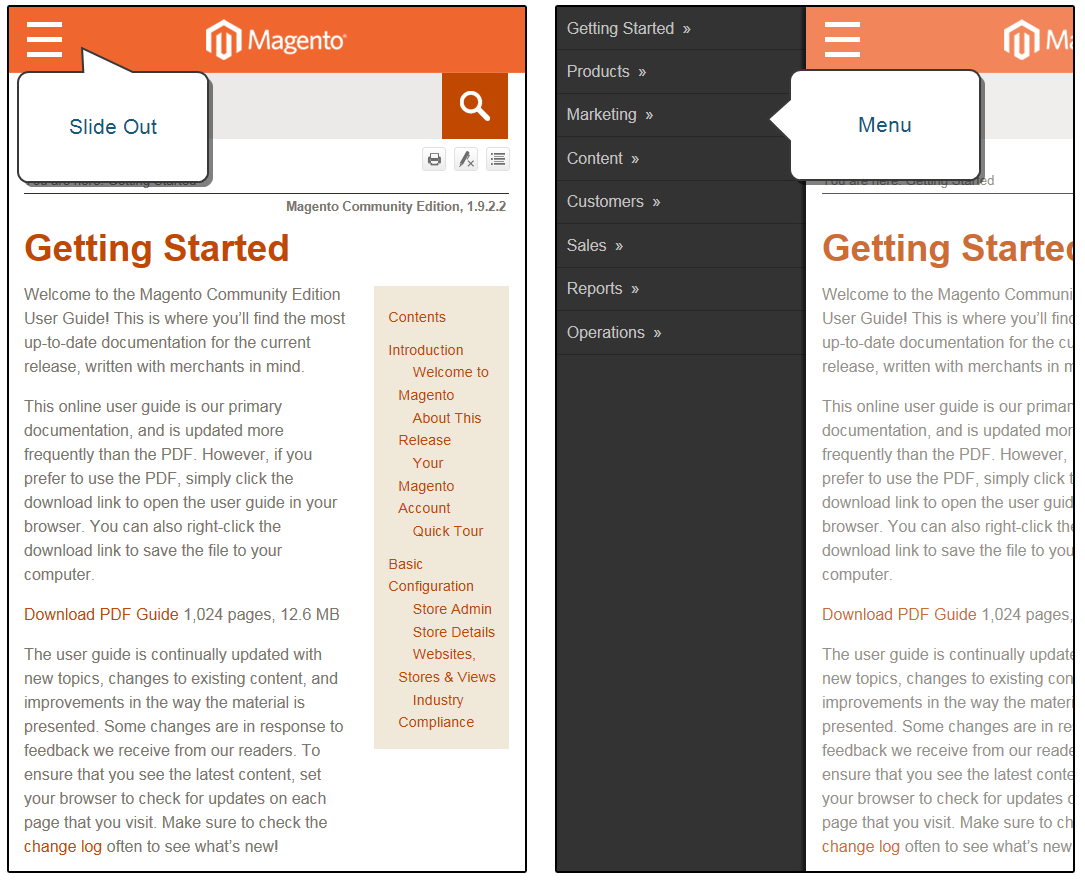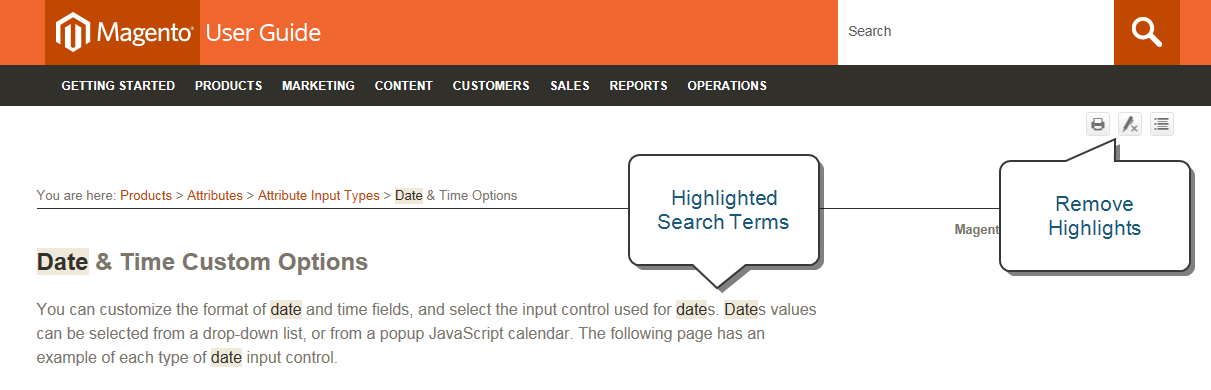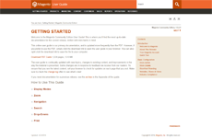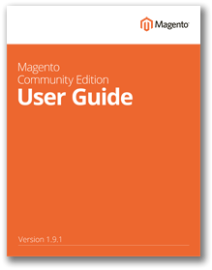Magento 1.x Security Patch Notice
For Magento Open Source 1.5 to 1.9, Magento is providing software security patches through June 2020 to ensure those sites remain secure and compliant. Visit our information page for more details about our software maintenance policy and other considerations for your business.
About This Guide
Magento Open Source User Guide
This guide answers the “why, where, and how” questions that most merchants have when learning to use Magento. You’ll find lots of step-by-step instructions, screenshots and examples, plus a comprehensive configuration reference that is linked throughout the material. After learning the basics, you can use this guide as a springboard into more advanced topics and resources.
This guide has a responsive layout that adjusts to the size of different devices. When the window is resized, the format adjusts to the dimensions of a desktop, notebook, or mobile device. On a desktop or tablet, the main menu appears across the top of the page. However, on a mobile device, the menu is hidden from view. Tap the Slide Out button in the header to display the menu. Then, tap it again to return to the current topic.
Tap any standard screenshot to zoom in for a closer view. Then, tap the image again to close the popup.
The mini menu to the right on some pages picks up where the breadcrumb trail leaves off, and includes additional topics that aren’t in the main menu. The Contents page includes the same options as the main menu, but on a single page with drop-down sections. Use the Next link in the upper-right corner to page through the guide.
Use the Search box in the header to generate a list of topics that match your search term. In the matching topics, every instance of the search term is highlighted. For multiple words, each appears in a different color. To restore the normal display, click the Remove Highlights button in the header.
To print the current topic from the browser, click the Expand All button to make sure that any content in drop-down sections is included. Then, click the Print button to print the topic. For the best results, print from the PDF guide. To open a PDF, click the download link to the guide. To view the guide in Adobe Reader, click the Adobe icon in the upper-right corner. Then, click Open in Adobe Reader. If the “Plugin Blocked” message appears, click the message and select the Allow Plugins option.
Online User Guide (You’re here now!)
This online user guide is our primary documentation, and is continually updated with new topics, changes to existing content, and improvements in the way the material is presented. Some changes are in response to feedback we receive from our readers. To ensure that you see the latest content, set your browser to check for updates on each page that you visit. Make sure to check the Change Log often to see what’s new!
You’ll find the same great information in both the online (HTML) and offline (PDF) user guides, so you can use the format you prefer. Simply click the link to open the PDF in your browser. You can also right-click the download link to save the file to your computer. The Documentation Archive at the end of this guide has PDF download links for each major version of the product.
Updated: 05/26/2016