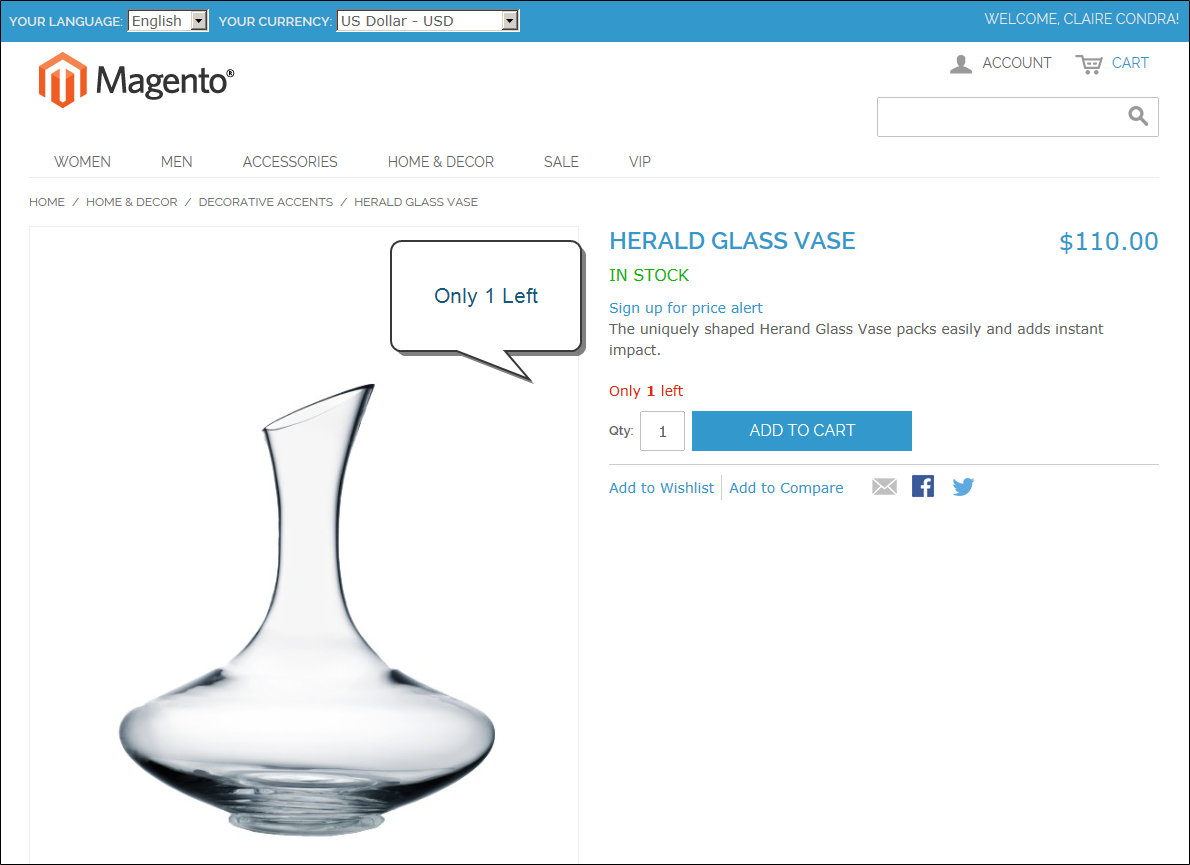Magento 1.x Security Patch Notice
For Magento Open Source 1.5 to 1.9, Magento is providing software security patches through June 2020 to ensure those sites remain secure and compliant. Visit our information page for more details about our software maintenance policy and other considerations for your business.
Stock Options
The Stock Options settings determine if items are removed from stock when an order is placed, and returned to stock if an order is canceled. The Stock Options determine if out-of-stock products are included in the catalog, and control the display of the “In Stock,” “Out of Stock,” and “Only x left” messages.
Only 1 Left
To configure stock options:
|
1.
|
On the Admin menu, select System > Configuration. Then in the panel on the left, under Catalog, select Inventory. |
|
2.
|
Click to expand the Stock Options section. Then, do the following: |
|
a.
|
To return items to stock if an order is cancelled, Set Items Status to be in Stock When Order in Cancelled to “Yes.” |
|
b.
|
To adjust the quantity on hand when an order is placed, set Decrease Stock When Order is Placed to “Yes.” |
|
c.
|
Set Display Out of Stock Products to “Yes” to continue to display products in the catalog that are no longer in stock. |
If price alerts are enabled, customers can sign up to be notified when the product is back in stock.
|
d.
|
To display the message, “Only x left,” enter the number in the Display X left Threshold field. |
The message begins to appear when the quantity in stock reaches the threshold. For example, if set to 3, the message “Only 3 left” appears when the quantity in stock reaches 3. The message adjusts to reflect the quantity in stock, until the quantity reaches zero.
|
e.
|
To display an “In Stock” or “Out of Stock” message on the product page, set Display products availability in stock in the frontend to “Yes.” |
|
3.
|
When complete, click the Save Config button. |