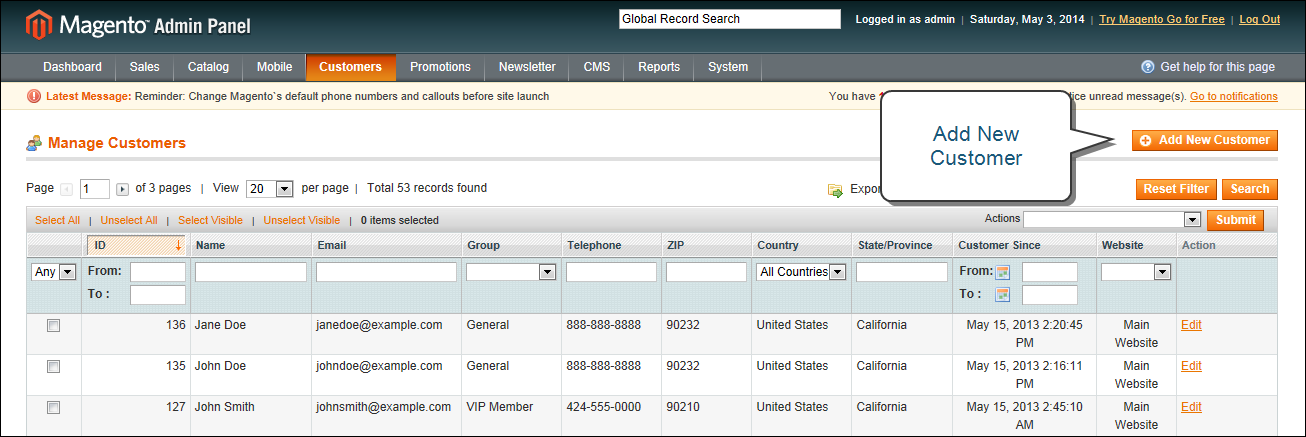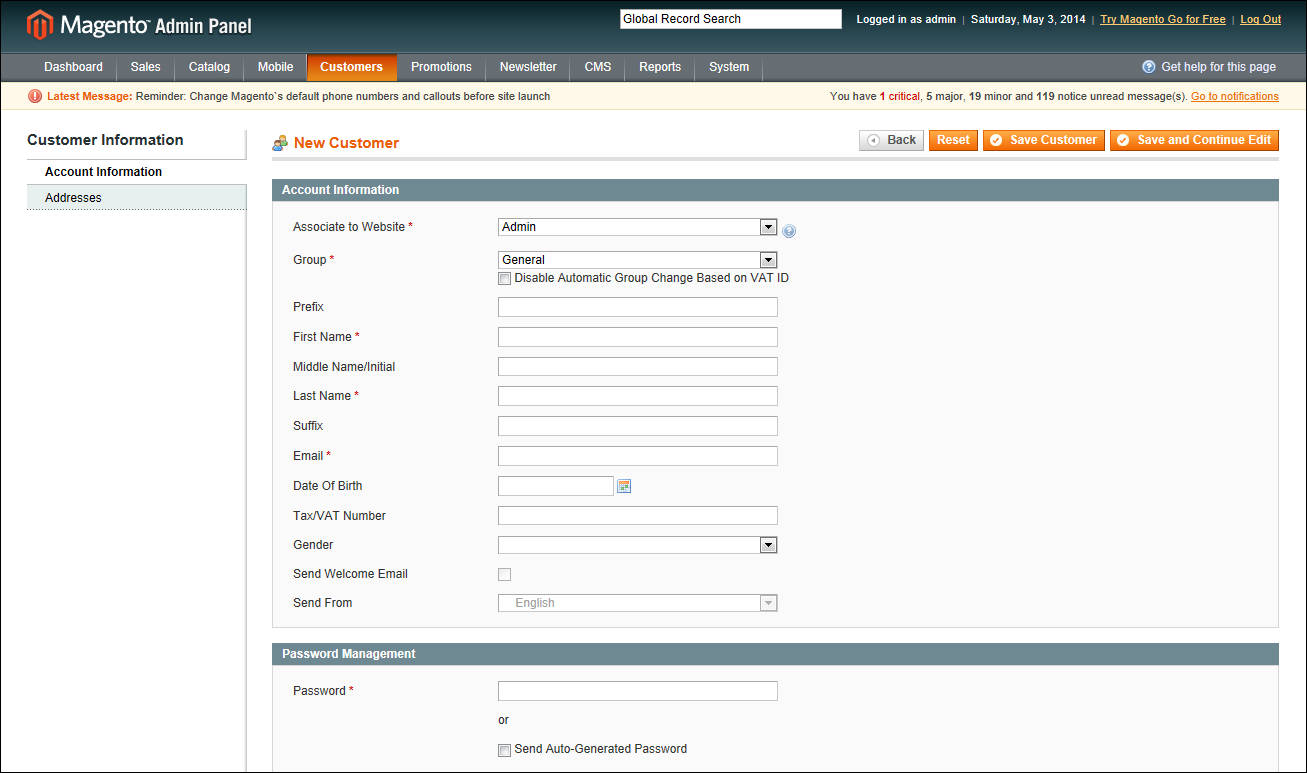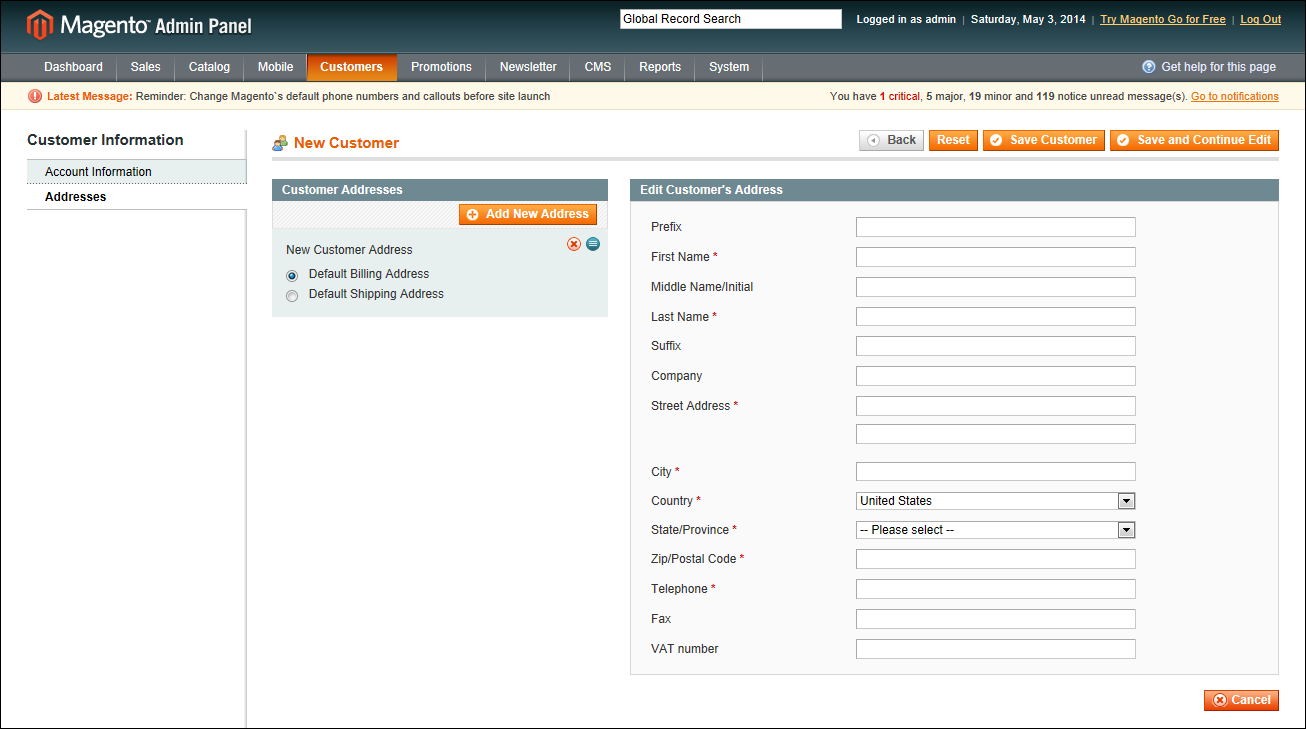Magento 1.x Security Patch Notice
For Magento Open Source 1.5 to 1.9, Magento is providing software security patches through June 2020 to ensure those sites remain secure and compliant. Visit our information page for more details about our software maintenance policy and other considerations for your business.
Create a Customer Account
Customers usually create their own accounts from your store. However, you can also create customer accounts directly from the Admin, which is useful when customers order by phone.
| 1. | On the Admin menu, select Customers > Manage Customers. |
| 2. | Click the Add New button. |
| 3. | In the Associate to Website list, select one of the following: |
- Admin
- Main Website
You can associate a customer with the Admin website to require that orders are placed only from the store Admin. Customers associated with the Admin website cannot log in to their accounts from the store.
| 4. | Assign the customer to a Customer Group. |
| 5. | Complete the remaining customer information. |
| 6. | In the Password Management section, do one of the following |
- Manually assign a password.
- Select the Send auto-generated password checkbox. The new password is generated after the customer information is saved.
| 7. | When complete, click the Save Customer button. |
| 1. | On the Admin menu, select Customers > Manage Customers. Then, click to open the customer record. |
| 2. | In the panel on the left, select Addresses. Then, do the following: |
| a. | To add a new address, click the Add New Address and complete the information. |
| b. | To assign a Default Address check either the Default Billing Address or Default Shipping Address as needed. |
| 3. | When complete, click the Save Customer button. |
-
Field Descriptions Field
Description
Associate to Website
Identifies the website associated with the customer account.
Group
Identifies the customer group to which the customer belongs. Select the checkbox to disable automatic group change based on VAT.
Prefix
If used, the prefix that is associated with the customers name. For example: Mr, Mrs. or Dr.
First Name
The customer's first name.
Middle Name / Initial
The customer's middle name or middle initial.
Last Name
The customer's last name.
Suffix
If used, the suffix that is associated with the customer's name. For example: Jr.,Sr., or III.
Email
The customer's email address.
Date of Birth
The customer's date of birth.
Tax / VAT Number
The customer's Tax or Value Added Tax number, if applicable.
Gender
Identifies the customer's gender as Male or Female.
Send Welcome Email
Select the checkbox if you want the system to send the customer a welcome email message.
Send From
If you have multiple stores, select the store from which the welcome message will be sent.