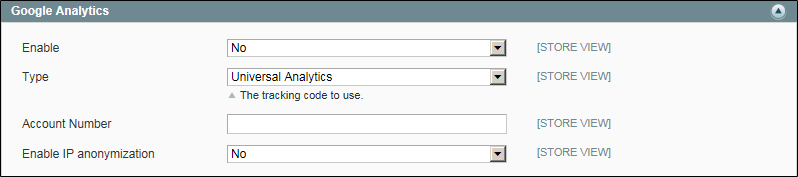Google “Classic” Analytics
The following instructions walk you through the process of setting up a basic Google Analytics account. Because this version of Google Analytics is being discontinued, we strongly recommend that you install a Google Universal Analytics account instead.
| 1. | The first step is to establish a Google merchant account, and then verify and claim your website URL. For detailed instructions, see: Google Merchant Center. |
| 2. | When you sign up for an account, a report appears that shows your new Google Analytics account number in the following format: UA-XXXXXXX-1. Write this number down, because it is required to complete the configuration for your store. |
| 1. | Sign in to your Google Analytics account. |
| 2. | On the main menu, select Admin. |
The options in the Administration section are organized into three columns under Account, Property, and View. If you have multiple accounts or stores, make sure that the Account button is set to the correct account, and that the Property button is set to the correct store.
| 3. | In the View column, select the View Settings option. |
| 4. | In the panel on the left, select Ecommerce Settings. Then, do the following: |
| a. | Click the Status switch to turn on Ecommerce Tracking. Then, click the Next step button. |
| b. | Click the Submit button to save the setting. When the Success message appears at the top of the page, you are done. |
| 1. | On the Admin menu, select System > Configuration. Then in the panel on the left under Sales, select Google API. |
| 2. | Click to expand the Google Analytics section, and do the following: |
| 3. | Set Enable to “Yes.” |
| 4. | Set the Type of Google Analytics service to one of the following: |
-
Universal Analytics
Google’s advanced service that is paid by subscription.
Google Analytics
Google’s basic free service.
| 5. | In the Account Number field, enter the Google Analytics account number, or tracking code that you wrote down when you signed up for the service. |
| 6. | To render as anonymous part of your visitors’ IP addresses before the data is sent to Google, set Enable IP Anonymization to “Yes.” |
According to Google, anonymizing IP addresses can reduce the accuracy of geographic data in the Analytics report.
| 7. | When complete, click the Save Config button. |