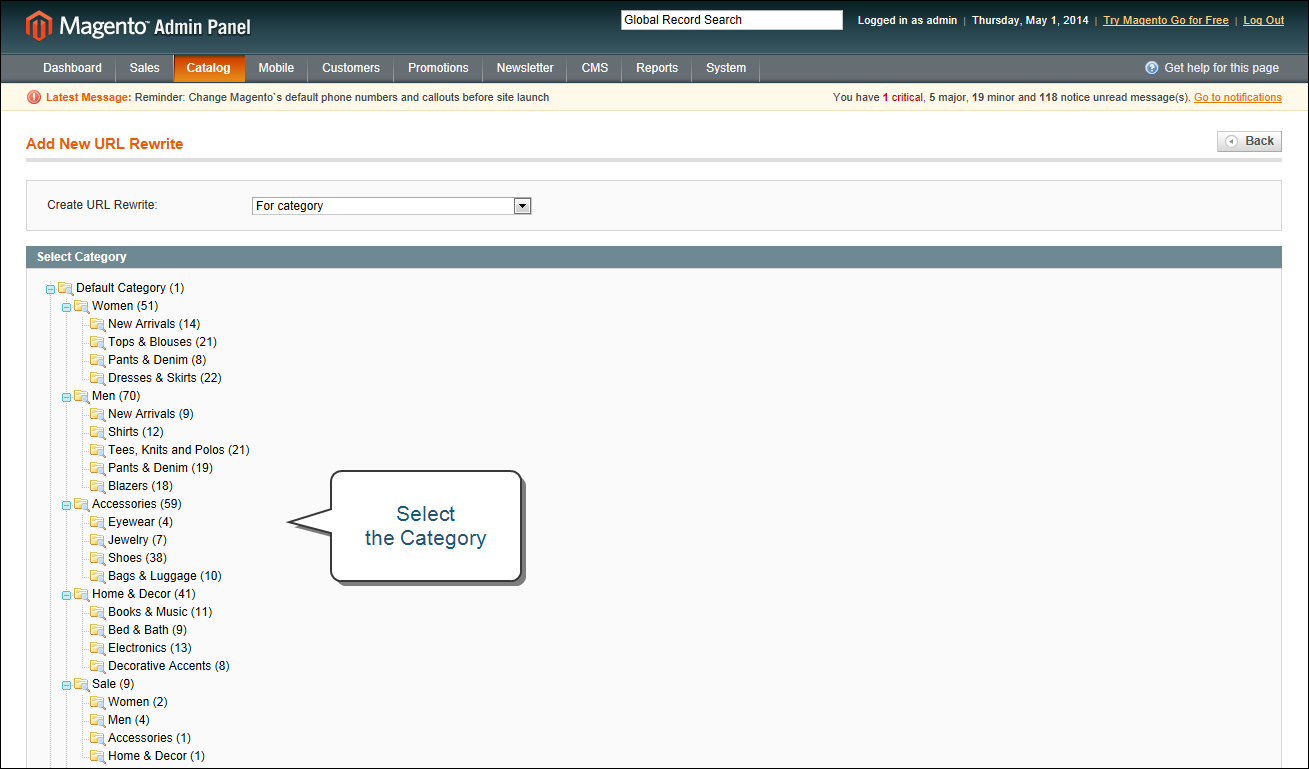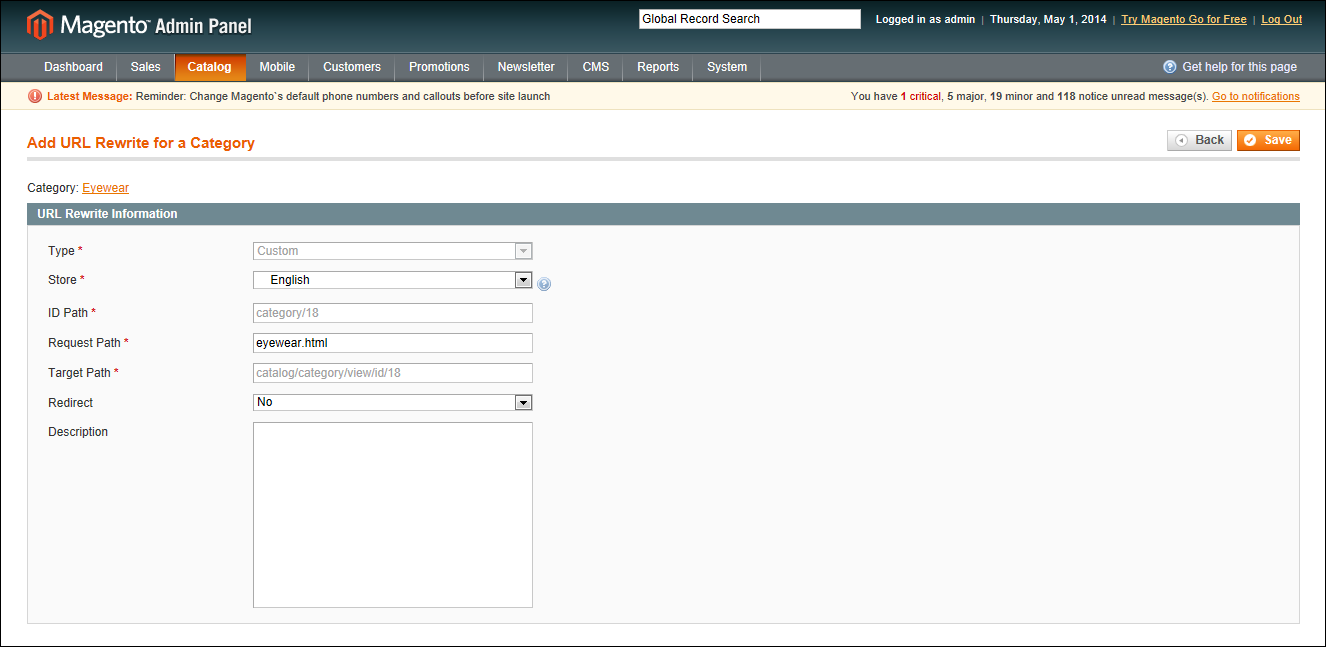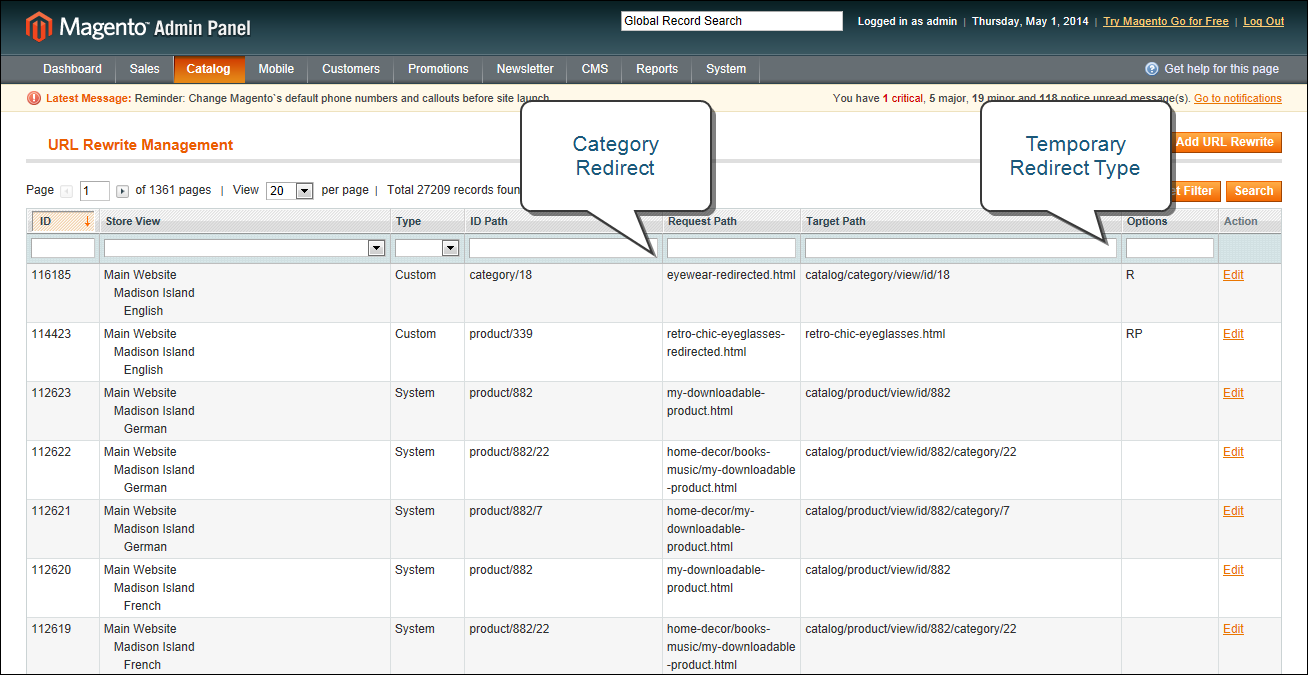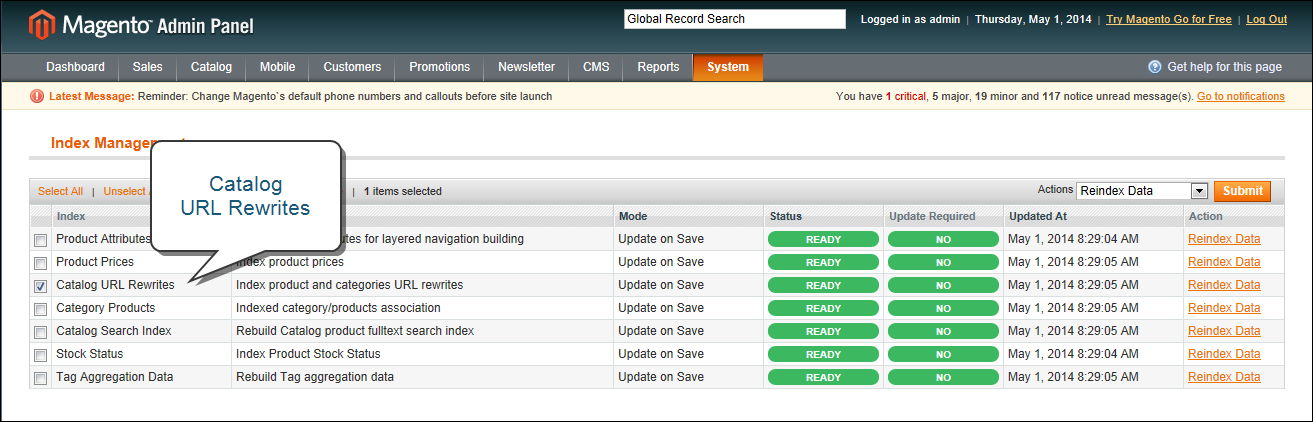Category Rewrite
If a category changes, or no longer exists, you can use a category rewrite to redirect links that point to the previous category to another URL. It is possible to have multiple URLs that point to the same product, if your store is configured to include categories in the URL key. To manage multiple paths that lead to the same product, see: Canonical Meta Tag.
 Step 1: Get the Category ID of the Target URL
Step 1: Get the Category ID of the Target URL
|
1.
|
On the Admin menu, select Catalog > Categories > Manage Categories. |
|
2.
|
In the category in the tree, find the target category and click to open the record. |
|
3.
|
Take note of its category ID at the top of the page. |
 Step 2: Create the Category Rewrite
Step 2: Create the Category Rewrite
|
1.
|
On the Admin menu, select Catalog > URL Rewrite Management. |
|
2.
|
In the upper-right corner, click the Add URL Rewrite button. |
|
3.
|
By default, Create URL Rewrite is set to “For category.” In the category tree, click to select the category to be redirected. |
|
4.
|
In the URL Rewrite section, do the following: |
|
a.
|
If you have multiple stores, select the Store where the rewrite applies. |
|
b.
|
In the Request Path field, enter the URL key of the category to be redirected. |
|
c.
|
Set Redirectto one of the following: |
- Temporary (302)
- Permanent (301)
|
d.
|
For your own reference, enter a brief description of the rewrite. |
|
5.
|
When complete, click the Save button. |
Category URL Rewrite Information
Your new category rewrite now appears at the top of the list of rewrites.
New Category Rewrite
|
6.
|
Test the rewrite from your store, to make sure that it works correctly. |
 Step 3: Refresh the Index
Step 3: Refresh the Index
|
1.
|
On the Admin menu, select System > Index Management. |
|
2.
|
Select the Catalog URL Rewrites checkbox. |
|
3.
|
Set the Actions control to “Reindex Data,” and click the Submit button. |
Refresh Catalog URL Rewrite Index
 Step 4: Test the Rewrite
Step 4: Test the Rewrite
Test the redirect from your store, to make sure that it works correctly. Make sure that the URL you test goes directly to the category, rather than to a subcategory. For example:
-
http://yourstore.com/catalog/category/view/id/56 http://yourstore.com/catalog/category/view/s/my-category/id/56/
|