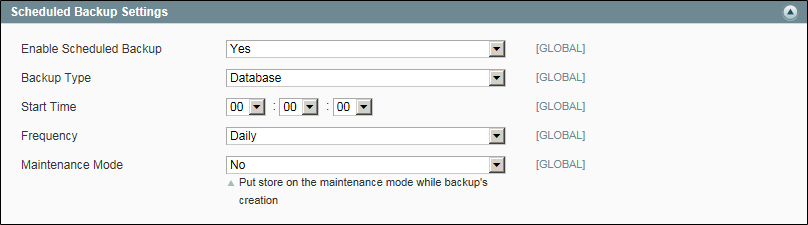Creating a Backup
Database backup files are compressed using the .gz format. The .tgz format is used for system, database, and media backups. Backup files are stored in the var/backups directory in your Magento file system. The files that are stored in the /var/cache, /var/log, /var/session and /var/report folders are excluded from the backup.
Create a Backup
 To create a single backup:
To create a single backup:
|
1.
|
On the Admin menu, select System > Tools > Backups. |
|
2.
|
Click one of the following buttons, depending on the type of backup you need to create: |
-
|
System Backup
|
Creates a complete backup of the database and the file system. In the next step you can choose whether to include the media folder to the backup.
|
|
Database and Media Backup
|
Creates a backup of the database and the media folder.
|
|
Database Backup
|
Creates a backup of the database.
|
|
3.
|
When prompted that the backup will take time, click OK to continue. |
|
4.
|
To put the store into maintenance mode during the backup, select the checkbox. After the backup is created, maintenance mode is turned off automatically. |
|
5.
|
If you are creating a system backup, select the Include Media folder to System Backup checkbox if you want to include the media folder. When prompted, confirm the action. |
All backups are listed on the Backups page. Deleting a record from the list deletes the archive file as well.
 To configure regularly scheduled backups:
To configure regularly scheduled backups:
|
1.
|
On the Admin menu, select System > Configuration. |
|
2.
|
In the panel on the left, under Advanced, select System. |
|
3.
|
Click to expand the Scheduled Backup Settings section. Then, do the following: |
|
a.
|
Set Backup Type to one of the following: |
- Database
- Database and Media
- System
- System (excluding Media)
|
b.
|
Set the Start Time of the backup to the hour, minute, and second. |
|
c.
|
Set the Frequency of the backup to one of the following: |
Scheduled Backup Settings
|
4.
|
To take the store offline during the backup process, set Maintenance Mode to “Yes.” |
 To backup from Magento Connect Manager
To backup from Magento Connect Manager
|
1.
|
On the Admin menu, select System > Magento Connect > Magento Connect Manager. |
|
2.
|
Select the Create Backup checkbox and select the backup type. |
|
3.
|
Proceed with an extension installation or Magento update. The backup is created automatically and available at System > Tools > Backups. |