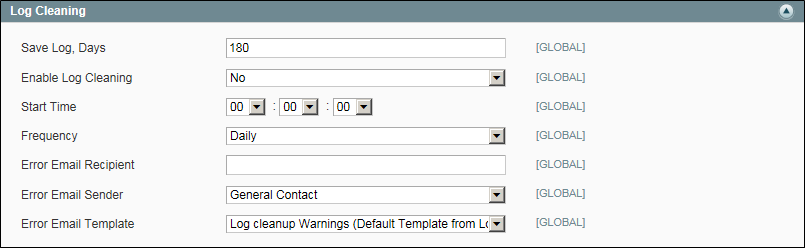System Log Cleaning
System logs can be scheduled to be cleaned automatically as a Cron job. The configuration determines the number of days that system logs are kept on the server, how frequently the logs are cleaned, and who is notified if an error occurs.
To scheule system log cleaning:
|
1.
|
On the Admin menu, select System > Configuration. Then in the panel on the left under Advanced, select System. |
|
2.
|
Click to expand the Log Cleaning section. Then, do the following: |
|
3.
|
Set Save Log Days to the number of days that system log files are kept on the server. |
|
4.
|
To automatically clean the system log on schedule, set Enable Log Cleaning to “Yes.” Then, do the following: |
|
a.
|
Set Start Time to the hour, minute, and second that the system log is to be cleaned. |
|
b.
|
To determine how often the system log is cleaned, set Frequency to one of the following: |
|
c.
|
In the Enter Email Recipient field, enter the email address of the person to receive notificaition if an error occurs during log cleaning. Separate multiple addresses with a comma. |
|
d.
|
In the Error Email Sender field, select the store contact that appears as the sender of the error notification. |
|
e.
|
Select the Error Email Template to be used for the notification |
|
5.
|
When complete, click the Save Config button. |