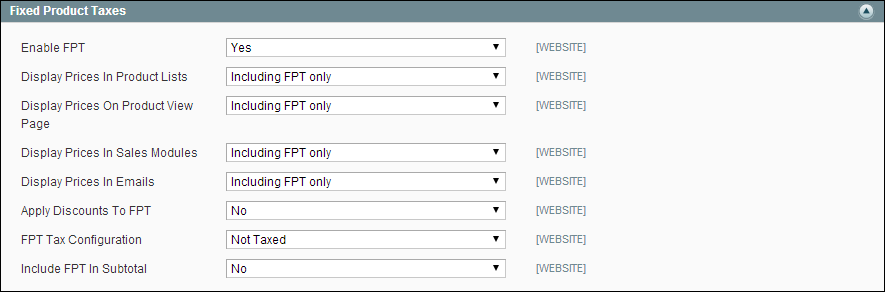Fixed Product Tax Setup
The following instructions show how to set up a fixed product tax for your store. An “eco tax” is an example of how you might use FPT. After setting the scope for the tax and the countries and states where the tax applies, and depending on the options you choose, the input fields can change to accommodate the local requirements.
 Step 1: Enable the FPT Tax
Step 1: Enable the FPT Tax
|
1.
|
On the Admin menu, select System > Configuration. Then in the panel on the left under Sales, select Tax. |
|
2.
|
Click to expand the Fixed Product Taxes section. Then, complete the fields as needed, using the Field Description section at the end of this section for reference. |
|
3.
|
When complete, click the Save Config button. |
 Step 2: Create an FPT Attribute
Step 2: Create an FPT Attribute
|
1.
|
On the Admin menu, select Catalog > Attributes > Manage Attributes. |
|
2.
|
In the upper-right corner, click the Add New Attribute button. Then, do the following: |
Fixed Product Tax
|
a.
|
In the Attribute Code field, specify a unique identifier for this attribute. Do not use spaces or special characters. However, you can use hyphens or underscores. The maximum length is 30 characters. |
|
b.
|
Set Scope to indicate where in your Magento installation the attribute will be available. |
|
c.
|
Set Catalog Input Type for Store Owner to “Fixed Product Tax.” |
|
d.
|
Set Apply To to one of the following: |
-
|
All Product Types
|
Makes the FPT attribute available for all product types.
|
|
Selected Product Types
|
If you select this option, select each product type in the list that will use the attribute.
|
|
3.
|
In the panel on the left, select Manage Label / Options. Then, enter a label to identify the field. If you enter one label for the Admin, it will be used for the other views. |
Manage Label / Options
|
4.
|
When complete, click the Save Attribute button. |
To learn more, see: Creating Attributes.
 Step 3: Add the FPT Attribute to an Attribute Set
Step 3: Add the FPT Attribute to an Attribute Set
|
1.
|
On the Admin menu, select Catalog > Attributes > Manage Attribute Sets. |
|
2.
|
Open the attribute set that needs the FPT attribute. |
|
3.
|
Drag the FPT attribute from the list of Unassigned Attributes on the right to the Groups list. The group folders correspond to sections in the Product Information panel. You can place the attribute wherever you want it to appear. |
Edit Attribute Set
|
4.
|
When complete, click the Save Attribute Set button. |
To learn more, see: Creating Attribute Sets.
 Step 4: Apply the FPT to Products
Step 4: Apply the FPT to Products
|
1.
|
On the Admin menu, select Catalog > Manage Products. |
|
2.
|
Find the product that needs the FPT and open it in edit mode. |
|
3.
|
In the product information, find the FPT field that you added to the attribute set. Then, do the following: |
Product Information with FPT Field
|
4.
|
Click the Add Tax button. Then, do the following: |
|
a.
|
Select the Country/State where the FPT applies. |
|
b.
|
Enter the amount in the Tax field. |
|
c.
|
To add more FPT taxes, click the Add Tax button and repeat the process. |
|
5.
|
When complete, click the Save button. |