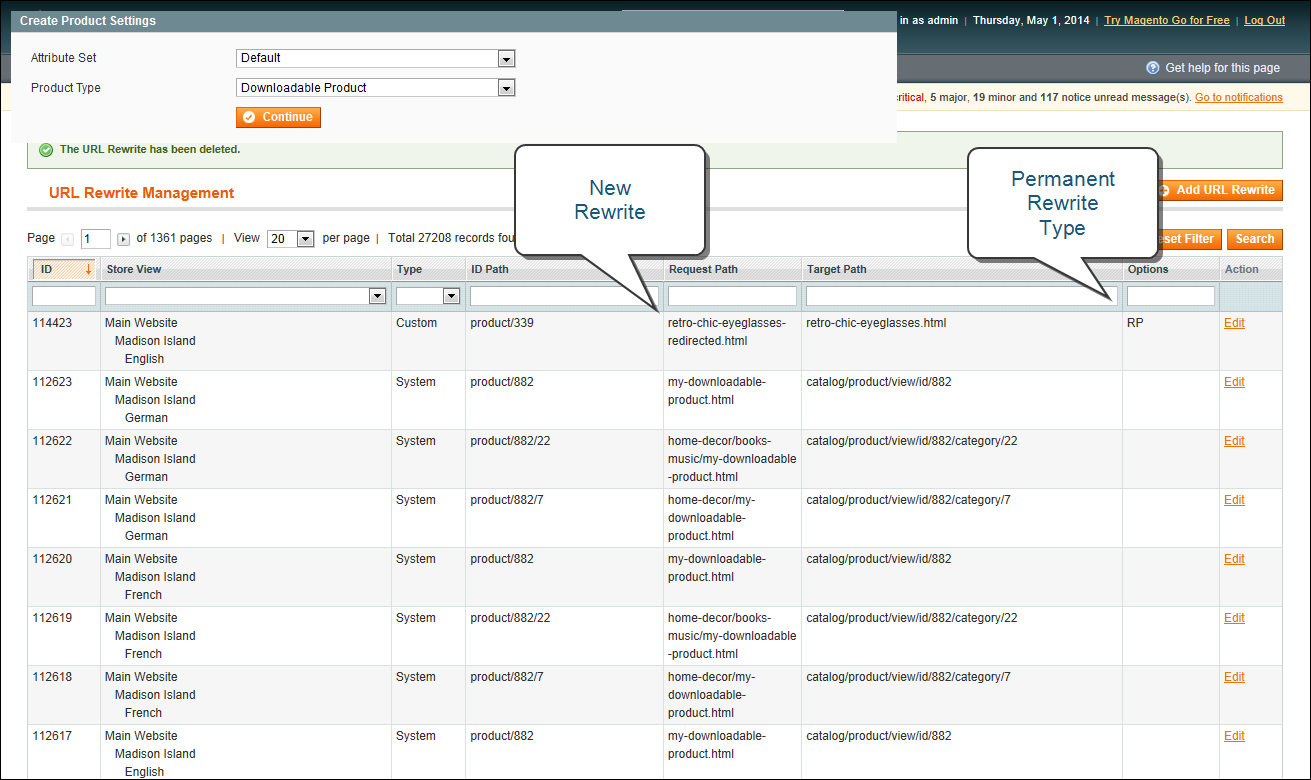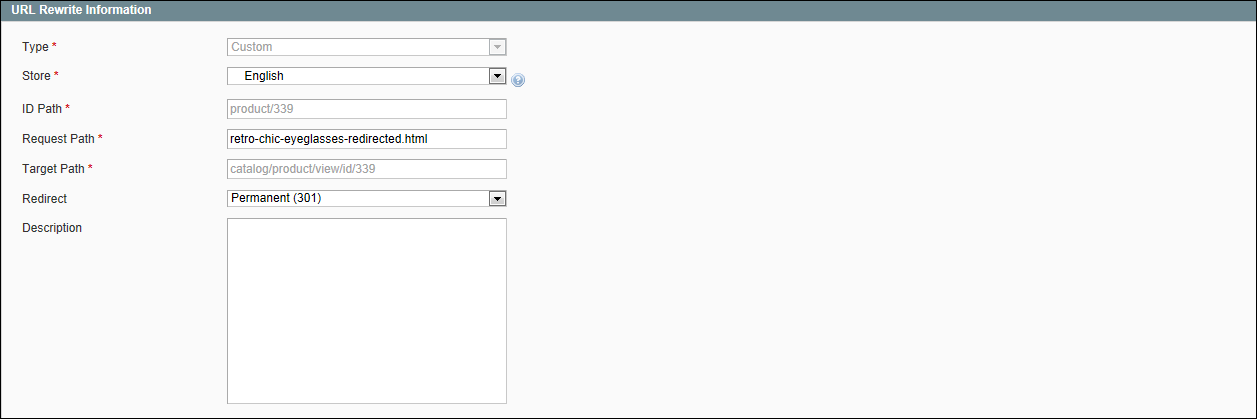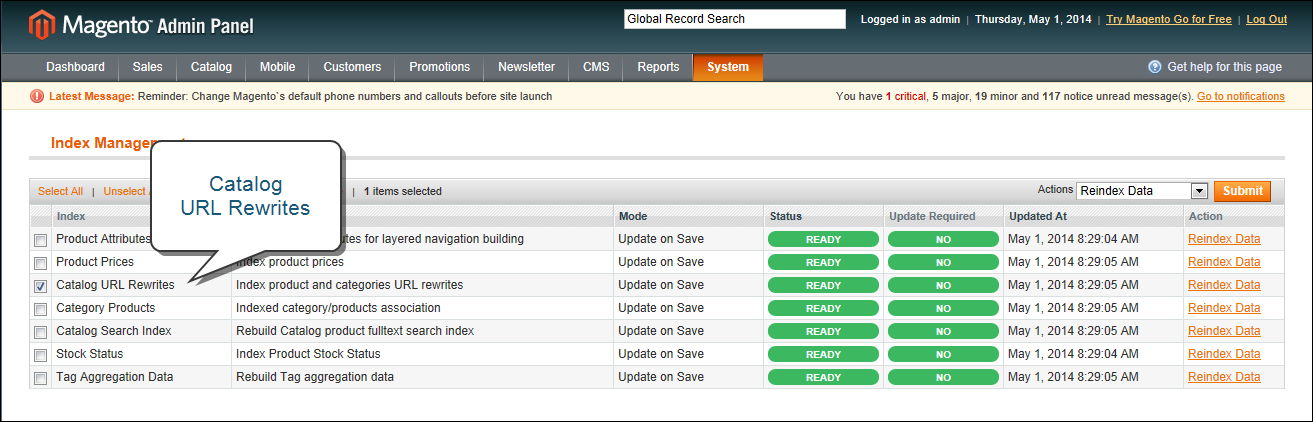Magento Open Source, 1.9.x
Product Rewrite
Before you begin, you should know exactly what you want the redirect to accomplish. Just remember— the “Request Path” is the old URL, and the “Target Path” is where you want the URL to go from now on. To manage multiple paths that lead to the same product, see: Canonical Meta Tag.
| 1. | On the Admin menu, select Catalog > Manage Products. |
| 2. | Find the product in the list that is the destination of the rewrite and take note of its product ID. |
| 1. | On the Admin menu, select Catalog > URL Rewrite Management. |
| 2. | In the upper-right corner, click the Add URL Rewrite button. |
| 3. | Set Create URL Rewrite to “For product.” |
| 4. | In the list, find the product that you want to redirect, and click the record. |
| 5. | Scroll down to the bottom of the Select Category tree, and click the Skip Category Selection button. |
| 6. | In the URL Rewrite Information section, do the following: |
| a. | If you have multiple stores, set Store to the specific view where the rewrite applies. |
| b. | In the Request Path field, enter the URL key of the page to be redirected. |
| c. | Set Redirect to one of the following: |
- Temporary (302)
- Permanent (301)
| d. | For your own reference, enter a brief description of the rewrite. |
| 7. | When complete, click the Save button. |
Your new product rewrite now appears at the top of the list.
Test the rewrite from your store, to make sure that it works correctly.